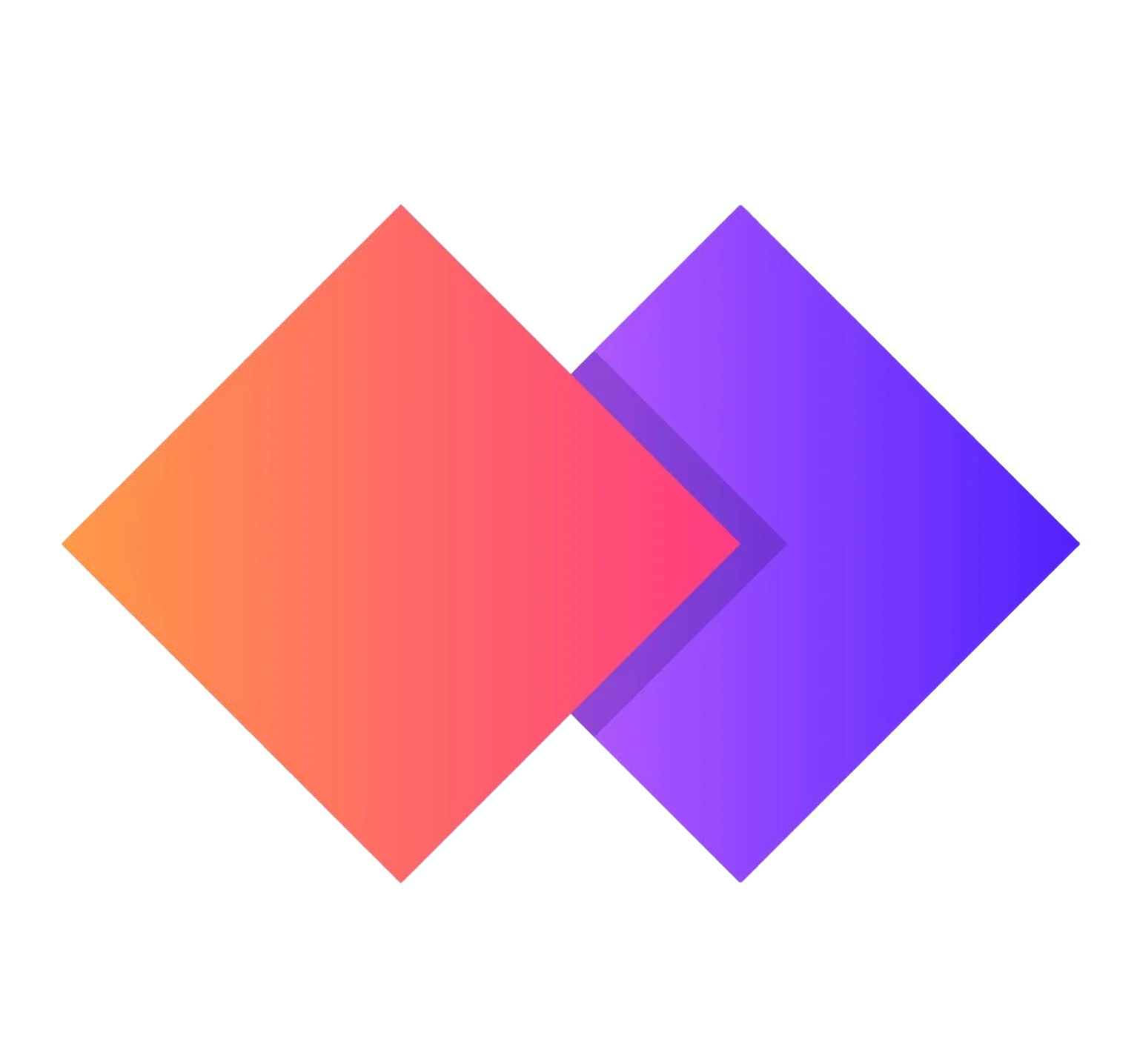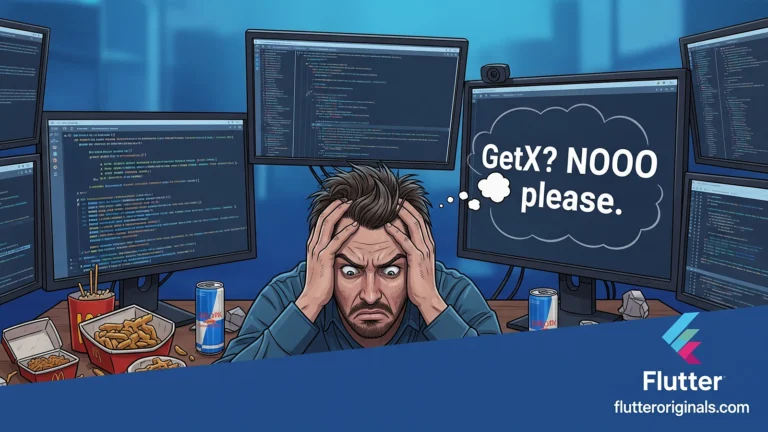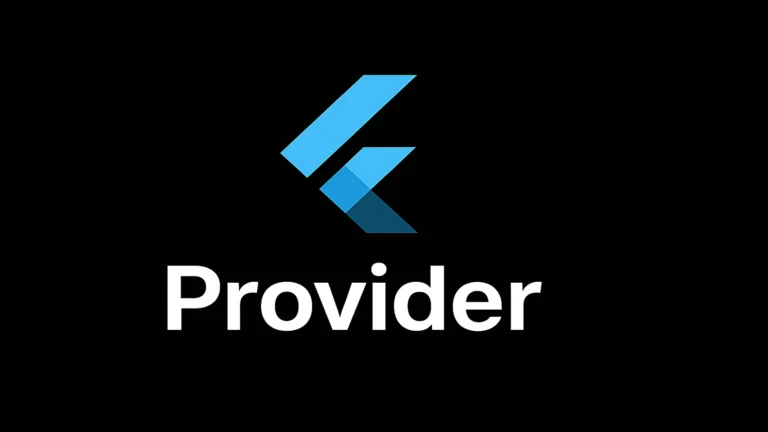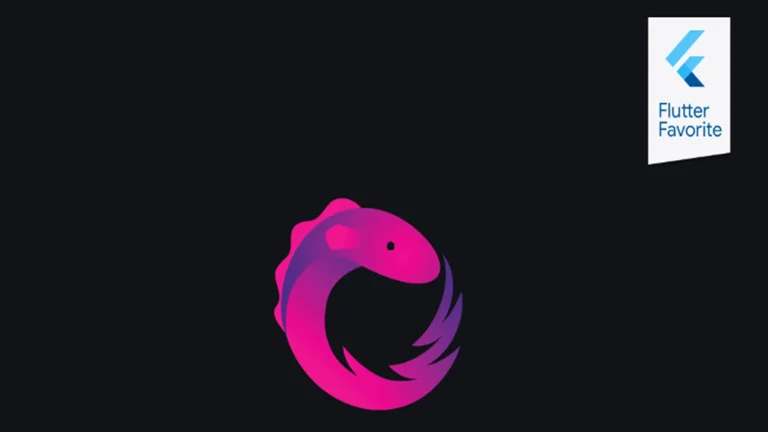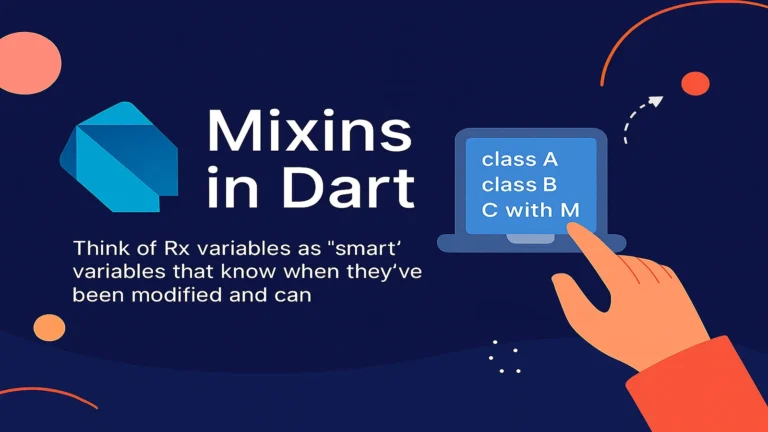Building mobile applications that work seamlessly without an internet connection is no longer optional—it’s essential. Offline data in Flutter with Firebase has become a critical feature for developers who want to create robust, user-friendly applications. In this comprehensive guide, we’ll explore everything you need to know about implementing offline data in Flutter with Firebase, from basic concepts to advanced techniques.
Understanding Offline Data in Flutter with Firebase
Offline data in Flutter with Firebase refers to the ability of your application to cache data locally on a device, allowing users to access and modify information even when they’re disconnected from the internet. Once connectivity is restored, Firebase automatically synchronizes the changes with the cloud database.
Firebase provides built-in offline persistence capabilities through Cloud Firestore and Realtime Database, making it easier than ever to implement offline data in Flutter with Firebase applications.
Why Offline Data Matters
Before diving into implementation, let’s understand why offline data in Flutter with Firebase is crucial:
- Improved User Experience: Users can access your app anytime, anywhere
- Reduced Data Usage: Minimize redundant network requests
- Better Performance: Local data access is faster than network calls
- Enhanced Reliability: Your app remains functional in poor network conditions
- Seamless Synchronization: Firebase handles data syncing automatically

Setting Up Offline Data in Flutter with Firebase
Prerequisites
Before implementing offline data in Flutter with Firebase, ensure you have:
- Flutter SDK installed (version 3.0 or higher recommended)
- A Firebase project created in the Firebase Console
- FlutterFire configured in your project
- Basic understanding of Flutter and Dart
Installing Required Dependencies
Add the following dependencies to your pubspec.yaml:
dependencies:
flutter:
sdk: flutter
firebase_core: ^2.24.2
cloud_firestore: ^4.13.6
firebase_database: ^10.3.8
Run flutter pub get to install the packages.
Initializing Firebase
import 'package:firebase_core/firebase_core.dart';
import 'firebase_options.dart';
void main() async {
WidgetsFlutterBinding.ensureInitialized();
await Firebase.initializeApp(
options: DefaultFirebaseOptions.currentPlatform,
);
runApp(MyApp());
}
Implementing Offline Data with Cloud Firestore
Cloud Firestore provides the most robust solution for offline data in Flutter with Firebase. Let’s explore how to enable and use it effectively.
Enabling Offline Persistence
Enabling offline persistence for offline data in Flutter with Firebase is remarkably simple:
import 'package:cloud_firestore/cloud_firestore.dart';
class FirebaseService {
final FirebaseFirestore _firestore = FirebaseFirestore.instance;
Future<void> enableOfflinePersistence() async {
await _firestore.settings = const Settings(
persistenceEnabled: true,
cacheSizeBytes: Settings.CACHE_SIZE_UNLIMITED,
);
}
}
Key Configuration Options:
persistenceEnabled: Set totrueto enable offline data cachingcacheSizeBytes: Controls how much data to cache (default: 40 MB)CACHE_SIZE_UNLIMITED: Allows unlimited cache storage

Reading Data Offline
When you query data with offline data in Flutter with Firebase, Firestore automatically serves cached data when offline:
class TaskRepository {
final FirebaseFirestore _firestore = FirebaseFirestore.instance;
Stream<List<Task>> getTasks() {
return _firestore
.collection('tasks')
.snapshots()
.map((snapshot) => snapshot.docs
.map((doc) => Task.fromFirestore(doc))
.toList());
}
Future<List<Task>> getTasksOnce() async {
final snapshot = await _firestore.collection('tasks').get(
const GetOptions(source: Source.cache),
);
return snapshot.docs.map((doc) => Task.fromFirestore(doc)).toList();
}
}
The Source.cache option explicitly reads from the local cache, perfect for offline data in Flutter with Firebase scenarios.
Writing Data Offline
One of the most powerful features of offline data in Flutter with Firebase is the ability to write data while offline:
class TaskRepository {
final FirebaseFirestore _firestore = FirebaseFirestore.instance;
Future<void> addTask(Task task) async {
try {
await _firestore.collection('tasks').add(task.toMap());
print('Task added successfully');
} catch (e) {
print('Error adding task: $e');
// Firebase will queue this write and sync when online
}
}
Future<void> updateTask(String id, Map<String, dynamic> updates) async {
await _firestore.collection('tasks').doc(id).update(updates);
}
Future<void> deleteTask(String id) async {
await _firestore.collection('tasks').doc(id).delete();
}
}
Firebase automatically queues write operations and synchronizes them when connectivity is restored.
Implementing Offline Data with Realtime Database
While Cloud Firestore is recommended for most use cases, Firebase Realtime Database also supports offline data in Flutter with Firebase:
import 'package:firebase_database/firebase_database.dart';
class RealtimeDatabaseService {
final DatabaseReference _database = FirebaseDatabase.instance.ref();
void enableOfflinePersistence() {
FirebaseDatabase.instance.setPersistenceEnabled(true);
FirebaseDatabase.instance.setPersistenceCacheSizeBytes(10000000);
}
Stream<List<Message>> getMessages() {
return _database.child('messages').onValue.map((event) {
final data = event.snapshot.value as Map<dynamic, dynamic>?;
if (data == null) return [];
return data.entries
.map((e) => Message.fromMap(e.key, e.value))
.toList();
});
}
Future<void> sendMessage(Message message) async {
await _database.child('messages').push().set(message.toMap());
}
}

Advanced Techniques for Offline Data in Flutter with Firebase
Detecting Network Connectivity
Knowing when your app is online or offline enhances the offline data in Flutter with Firebase experience:
import 'package:connectivity_plus/connectivity_plus.dart';
class ConnectivityService {
final Connectivity _connectivity = Connectivity();
Stream<bool> get isOnline {
return _connectivity.onConnectivityChanged.map((result) {
return result != ConnectivityResult.none;
});
}
Future<bool> checkConnectivity() async {
final result = await _connectivity.checkConnectivity();
return result != ConnectivityResult.none;
}
}
Handling Merge Conflicts
When implementing offline data in Flutter with Firebase, you might encounter merge conflicts. Here’s how to handle them:
class ConflictResolutionService {
final FirebaseFirestore _firestore = FirebaseFirestore.instance;
Future<void> updateWithConflictResolution(
String docId,
Map<String, dynamic> updates,
) async {
await _firestore.runTransaction((transaction) async {
final docRef = _firestore.collection('tasks').doc(docId);
final snapshot = await transaction.get(docRef);
if (!snapshot.exists) {
throw Exception('Document does not exist');
}
final currentData = snapshot.data()!;
final mergedData = {...currentData, ...updates};
transaction.update(docRef, mergedData);
});
}
}
Optimizing Cache Size
Managing cache size is crucial for offline data in Flutter with Firebase:
class CacheManager {
final FirebaseFirestore _firestore = FirebaseFirestore.instance;
Future<void> clearCache() async {
await _firestore.clearPersistence();
print('Cache cleared successfully');
}
Future<void> configureCacheSize(int sizeInBytes) async {
await _firestore.settings = Settings(
persistenceEnabled: true,
cacheSizeBytes: sizeInBytes,
);
}
// Clear cache for specific collections
Future<void> clearCollectionCache(String collection) async {
final docs = await _firestore
.collection(collection)
.get(const GetOptions(source: Source.cache));
for (var doc in docs.docs) {
// Remove from cache by disabling network temporarily
await _firestore.disableNetwork();
await _firestore.enableNetwork();
}
}
}

Best Practices for Offline Data in Flutter with Firebase
1. Design for Offline-First
Always assume your users might be offline. Structure your app to:
- Load cached data immediately
- Show loading indicators during sync
- Provide clear offline/online status indicators
- Queue user actions for later synchronization
2. Implement Proper Error Handling
class RobustDataService {
Future<void> saveData(Map<String, dynamic> data) async {
try {
await FirebaseFirestore.instance
.collection('data')
.add(data);
} on FirebaseException catch (e) {
if (e.code == 'unavailable') {
print('Offline: Data queued for sync');
// Show user-friendly message
} else {
print('Error: ${e.message}');
rethrow;
}
}
}
}
3. Monitor Sync Status
Provide feedback to users about sync status when working with offline data in Flutter with Firebase:
class SyncStatusService {
Stream<SyncStatus> watchSyncStatus() async* {
await for (final snapshot in FirebaseFirestore.instance
.collection('pendingSync')
.snapshots()) {
if (snapshot.metadata.hasPendingWrites) {
yield SyncStatus.syncing;
} else {
yield SyncStatus.synced;
}
}
}
}
enum SyncStatus { syncing, synced, error }
4. Secure Offline Data
Implement proper security measures:
// Encrypt sensitive data before caching
class SecureOfflineService {
Future<void> saveSecureData(String key, String data) async {
final encrypted = await encryptData(data);
await FirebaseFirestore.instance
.collection('secure')
.doc(key)
.set({'data': encrypted});
}
Future<String> encryptData(String data) async {
// Implement encryption logic
return data; // Placeholder
}
}
Complete Example: Todo App with Offline Support
Here’s a complete example demonstrating offline data in Flutter with Firebase:
import 'package:flutter/material.dart';
import 'package:cloud_firestore/cloud_firestore.dart';
class TodoApp extends StatefulWidget {
@override
_TodoAppState createState() => _TodoAppState();
}
class _TodoAppState extends State<TodoApp> {
final FirebaseFirestore _firestore = FirebaseFirestore.instance;
final TextEditingController _controller = TextEditingController();
@override
void initState() {
super.initState();
_enableOfflinePersistence();
}
Future<void> _enableOfflinePersistence() async {
await _firestore.settings = const Settings(
persistenceEnabled: true,
cacheSizeBytes: Settings.CACHE_SIZE_UNLIMITED,
);
}
@override
Widget build(BuildContext context) {
return Scaffold(
appBar: AppBar(
title: const Text('Offline Todo App'),
),
body: Column(
children: [
Padding(
padding: const EdgeInsets.all(16.0),
child: Row(
children: [
Expanded(
child: TextField(
controller: _controller,
decoration: const InputDecoration(
hintText: 'Enter todo item',
),
),
),
IconButton(
icon: const Icon(Icons.add),
onPressed: _addTodo,
),
],
),
),
Expanded(
child: StreamBuilder<QuerySnapshot>(
stream: _firestore.collection('todos').snapshots(),
builder: (context, snapshot) {
if (snapshot.hasError) {
return Center(child: Text('Error: ${snapshot.error}'));
}
if (snapshot.connectionState == ConnectionState.waiting) {
return const Center(child: CircularProgressIndicator());
}
final todos = snapshot.data!.docs;
return ListView.builder(
itemCount: todos.length,
itemBuilder: (context, index) {
final todo = todos[index];
final isPending = todo.metadata.hasPendingWrites;
return ListTile(
title: Text(todo['title']),
trailing: Row(
mainAxisSize: MainAxisSize.min,
children: [
if (isPending)
const Icon(Icons.cloud_upload, size: 16),
IconButton(
icon: const Icon(Icons.delete),
onPressed: () => _deleteTodo(todo.id),
),
],
),
);
},
);
},
),
),
],
),
);
}
Future<void> _addTodo() async {
if (_controller.text.isEmpty) return;
try {
await _firestore.collection('todos').add({
'title': _controller.text,
'createdAt': FieldValue.serverTimestamp(),
});
_controller.clear();
} catch (e) {
ScaffoldMessenger.of(context).showSnackBar(
SnackBar(content: Text('Offline: Todo will sync when online')),
);
}
}
Future<void> _deleteTodo(String id) async {
await _firestore.collection('todos').doc(id).delete();
}
}

Troubleshooting Common Issues
Issue 1: Data Not Persisting Offline
Solution: Ensure persistence is enabled before any Firestore operations:
await Firebase.initializeApp();
await FirebaseFirestore.instance.settings = const Settings(
persistenceEnabled: true,
);
Issue 2: Cache Size Limitations
Solution: Increase cache size or implement selective caching:
await FirebaseFirestore.instance.settings = Settings(
persistenceEnabled: true,
cacheSizeBytes: Settings.CACHE_SIZE_UNLIMITED,
);
Issue 3: Slow Initial Load
Solution: Use cache-first strategies:
final snapshot = await _firestore
.collection('data')
.get(const GetOptions(source: Source.cache));
Performance Optimization Tips
- Limit Query Results: Use
limit()to reduce cache size - Implement Pagination: Load data in chunks
- Use Composite Indexes: Optimize complex queries
- Monitor Cache Usage: Regularly clear unnecessary cached data
- Selective Syncing: Only sync essential data in the background
Conclusion
Implementing offline data in Flutter with Firebase is essential for creating modern, resilient mobile applications. With Firebase’s built-in offline persistence capabilities, you can provide users with a seamless experience regardless of their connectivity status.
By following the techniques and best practices outlined in this guide, you’ll be well-equipped to build robust offline-first applications that synchronize effortlessly when online. Remember that offline data in Flutter with Firebase isn’t just about caching—it’s about creating a user experience that feels fast, reliable, and always available.
Start implementing offline data in Flutter with Firebase in your projects today, and watch your app’s user satisfaction soar!
Additional Resources
- Firebase Documentation
- FlutterFire Official Site
- Cloud Firestore Offline Data Guide
- Flutter Community Forums
Have you implemented offline data in your Flutter apps? Share your experiences and tips in the comments below!