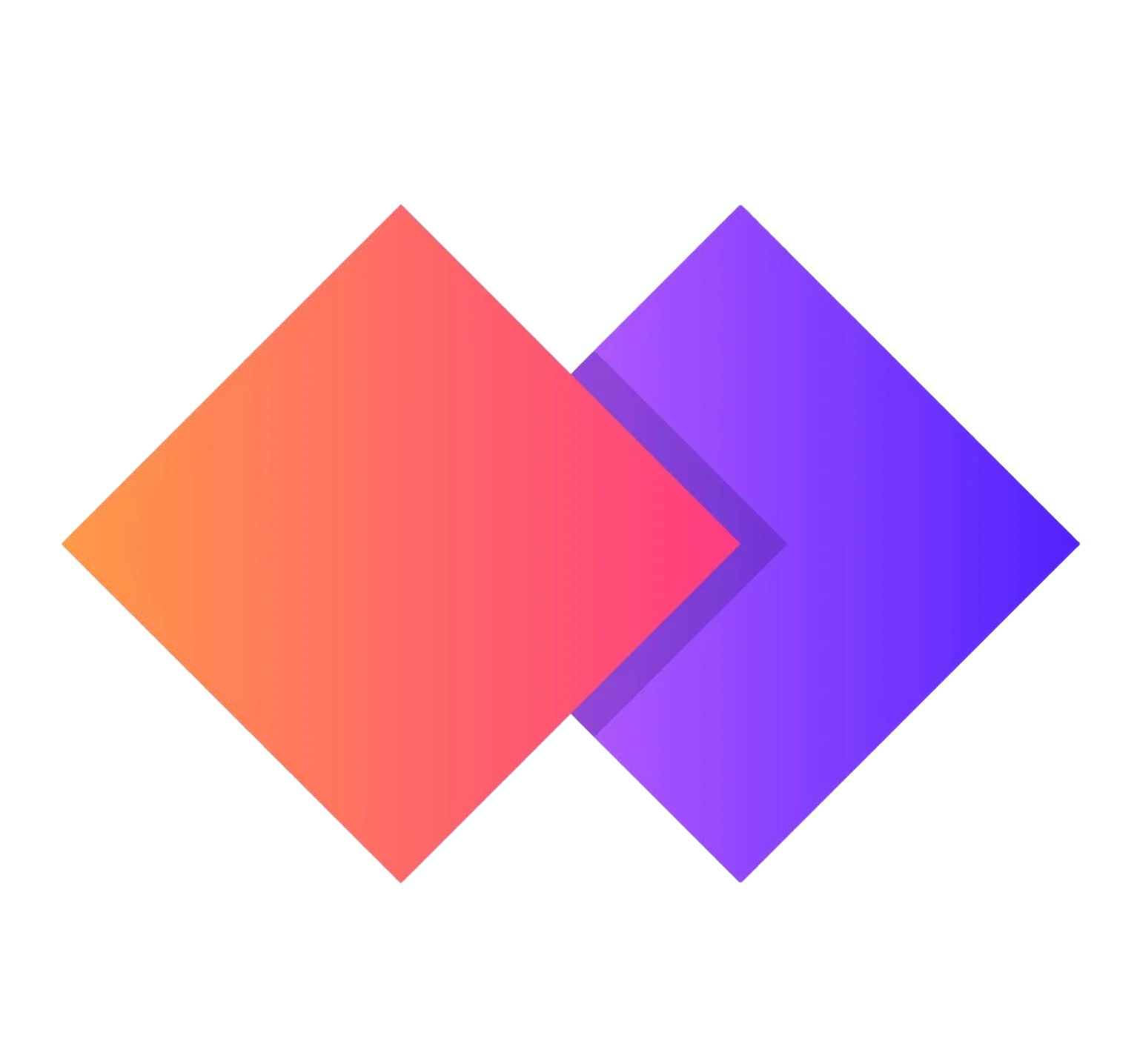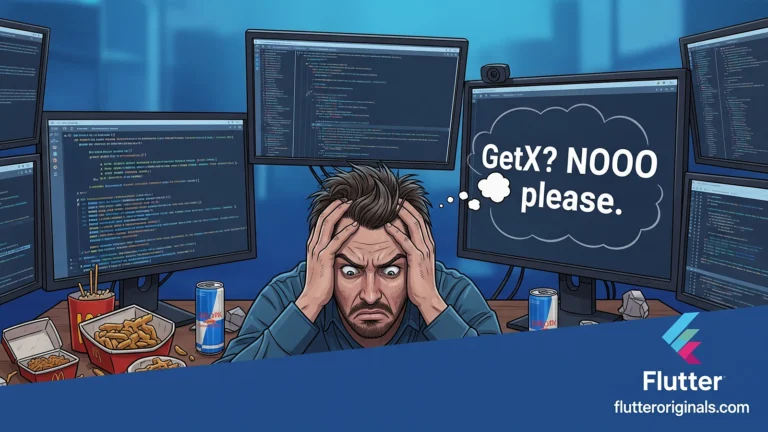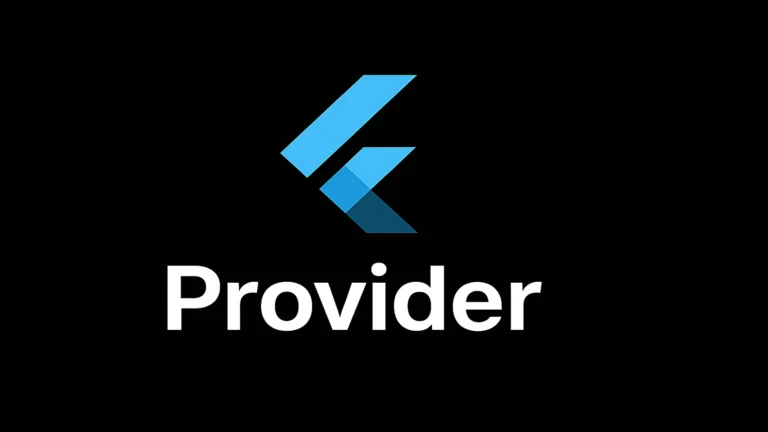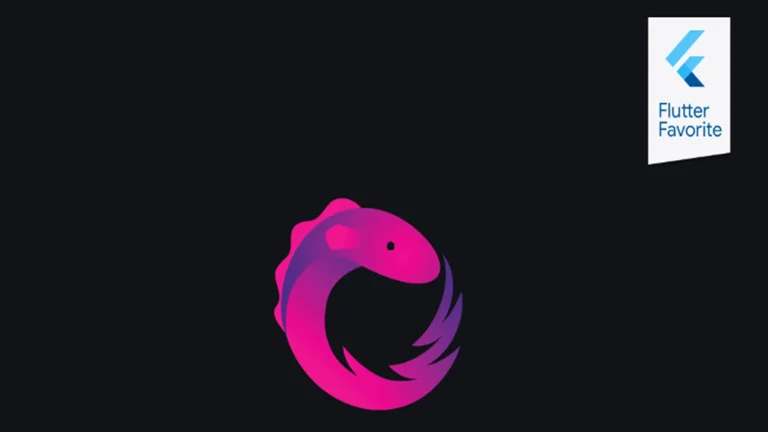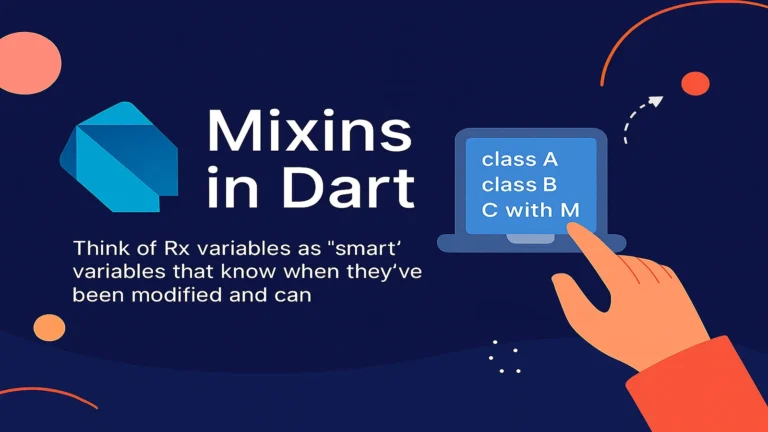When building modern mobile applications, one of the most common features users expect is the ability to select and upload images. If you’re developing with Flutter, the image picker Flutter package is your go-to solution for implementing this functionality seamlessly across both iOS and Android platforms.
In this comprehensive guide, we’ll explore everything you need to know about using image picker Flutter in your applications, from basic implementation to advanced use cases and best practices.
What is Image Picker Flutter?
Image picker Flutter refers to the official image_picker plugin developed by the Flutter team. This powerful package allows developers to access the device’s camera and photo gallery, enabling users to select images and videos with just a few lines of code. The image picker Flutter plugin handles all the platform-specific complexities, providing a unified API that works consistently across different devices.

Installing Image Picker Flutter
Before you can use image picker Flutter in your project, you need to add it as a dependency. Here’s how to get started:
Step 1: Add the Dependency
Open your pubspec.yaml file and add the image_picker package:
dependencies:
flutter:
sdk: flutter
image_picker: ^1.0.4
Run flutter pub get to install the package.
Step 2: Configure Platform-Specific Permissions
The image picker Flutter plugin requires specific permissions to access the camera and photo gallery.
For iOS (ios/Runner/Info.plist):
<key>NSPhotoLibraryUsageDescription</key>
<string>We need access to your photo library to select images</string>
<key>NSCameraUsageDescription</key>
<string>We need access to your camera to take photos</string>
<key>NSMicrophoneUsageDescription</key>
<string>We need access to your microphone for video recording</string>
For Android (android/app/src/main/AndroidManifest.xml):
<uses-permission android:name="android.permission.CAMERA" />
<uses-permission android:name="android.permission.READ_EXTERNAL_STORAGE" />
<uses-permission android:name="android.permission.WRITE_EXTERNAL_STORAGE"
android:maxSdkVersion="32" />
Basic Implementation of Image Picker Flutter
Let’s create a simple example demonstrating how to use image picker Flutter to select an image from the gallery or capture one using the camera.
import 'package:flutter/material.dart';
import 'package:image_picker/image_picker.dart';
import 'dart:io';
class ImagePickerDemo extends StatefulWidget {
@override
_ImagePickerDemoState createState() => _ImagePickerDemoState();
}
class _ImagePickerDemoState extends State<ImagePickerDemo> {
File? _selectedImage;
final ImagePicker _picker = ImagePicker();
Future<void> _pickImageFromGallery() async {
final XFile? image = await _picker.pickImage(
source: ImageSource.gallery,
maxWidth: 1800,
maxHeight: 1800,
imageQuality: 85,
);
if (image != null) {
setState(() {
_selectedImage = File(image.path);
});
}
}
Future<void> _pickImageFromCamera() async {
final XFile? image = await _picker.pickImage(
source: ImageSource.camera,
maxWidth: 1800,
maxHeight: 1800,
imageQuality: 85,
);
if (image != null) {
setState(() {
_selectedImage = File(image.path);
});
}
}
@override
Widget build(BuildContext context) {
return Scaffold(
appBar: AppBar(
title: Text('Image Picker Flutter Demo'),
),
body: Center(
child: Column(
mainAxisAlignment: MainAxisAlignment.center,
children: [
_selectedImage != null
? Image.file(
_selectedImage!,
width: 300,
height: 300,
fit: BoxFit.cover,
)
: Container(
width: 300,
height: 300,
color: Colors.grey[300],
child: Icon(Icons.image, size: 100),
),
SizedBox(height: 20),
ElevatedButton.icon(
onPressed: _pickImageFromGallery,
icon: Icon(Icons.photo_library),
label: Text('Pick from Gallery'),
),
SizedBox(height: 10),
ElevatedButton.icon(
onPressed: _pickImageFromCamera,
icon: Icon(Icons.camera_alt),
label: Text('Take Photo'),
),
],
),
),
);
}
}

Advanced Features of Image Picker Flutter
The image picker Flutter package offers several advanced features that can enhance your application’s functionality.
Multiple Image Selection
Starting from version 0.8.0, image picker Flutter supports selecting multiple images at once:
Future<void> _pickMultipleImages() async {
final List<XFile> images = await _picker.pickMultipleImages(
maxWidth: 1800,
maxHeight: 1800,
imageQuality: 85,
);
if (images.isNotEmpty) {
setState(() {
_selectedImages = images.map((image) => File(image.path)).toList();
});
}
}
Video Selection
Image picker Flutter isn’t limited to just images; it can also handle video selection:
Future<void> _pickVideo() async {
final XFile? video = await _picker.pickVideo(
source: ImageSource.gallery,
maxDuration: Duration(seconds: 30),
);
if (video != null) {
// Handle video file
print('Video path: ${video.path}');
}
}
Image Cropping and Compression
While image picker Flutter provides basic compression through the imageQuality parameter, you might want to implement additional image processing. The parameters maxWidth and maxHeight help optimize image sizes:
final XFile? image = await _picker.pickImage(
source: ImageSource.gallery,
maxWidth: 1200,
maxHeight: 1200,
imageQuality: 70, // 0-100, lower means more compression
);
Best Practices for Image Picker Flutter
When implementing image picker Flutter in your applications, consider these best practices:
1. Handle Permissions Gracefully
Always check and request permissions before attempting to use the camera or access the gallery:
import 'package:permission_handler/permission_handler.dart';
Future<bool> _requestPermission() async {
var status = await Permission.camera.status;
if (!status.isGranted) {
status = await Permission.camera.request();
}
return status.isGranted;
}
Future<void> _pickImageWithPermission() async {
if (await _requestPermission()) {
// Proceed with image picking
_pickImageFromCamera();
} else {
// Show permission denied message
ScaffoldMessenger.of(context).showSnackBar(
SnackBar(content: Text('Camera permission is required')),
);
}
}
2. Optimize Image Size
Large images can consume significant memory and bandwidth. Always use the compression parameters provided by image picker Flutter:
final XFile? image = await _picker.pickImage(
source: ImageSource.gallery,
maxWidth: 1024,
maxHeight: 1024,
imageQuality: 80,
);

3. Error Handling
Implement robust error handling when using image picker Flutter:
Future<void> _pickImageSafely() async {
try {
final XFile? image = await _picker.pickImage(
source: ImageSource.gallery,
);
if (image != null) {
setState(() {
_selectedImage = File(image.path);
});
} else {
// User canceled the picker
print('No image selected');
}
} catch (e) {
// Handle errors
ScaffoldMessenger.of(context).showSnackBar(
SnackBar(content: Text('Error picking image: $e')),
);
}
}
4. Provide User Feedback
Always show loading indicators and provide feedback when processing images:
bool _isLoading = false;
Future<void> _pickAndProcessImage() async {
setState(() {
_isLoading = true;
});
try {
final XFile? image = await _picker.pickImage(
source: ImageSource.gallery,
);
if (image != null) {
// Process image
await _processImage(File(image.path));
}
} finally {
setState(() {
_isLoading = false;
});
}
}
Common Use Cases for Image Picker Flutter
Understanding practical applications helps you leverage image picker Flutter effectively:
Profile Picture Upload
class ProfilePictureUpload extends StatefulWidget {
@override
_ProfilePictureUploadState createState() => _ProfilePictureUploadState();
}
class _ProfilePictureUploadState extends State<ProfilePictureUpload> {
File? _profileImage;
final ImagePicker _picker = ImagePicker();
Future<void> _showImageSourceDialog() async {
return showDialog(
context: context,
builder: (context) => AlertDialog(
title: Text('Choose Image Source'),
content: Column(
mainAxisSize: MainAxisSize.min,
children: [
ListTile(
leading: Icon(Icons.photo_library),
title: Text('Gallery'),
onTap: () {
Navigator.pop(context);
_pickImage(ImageSource.gallery);
},
),
ListTile(
leading: Icon(Icons.camera_alt),
title: Text('Camera'),
onTap: () {
Navigator.pop(context);
_pickImage(ImageSource.camera);
},
),
],
),
),
);
}
Future<void> _pickImage(ImageSource source) async {
final XFile? image = await _picker.pickImage(
source: source,
maxWidth: 512,
maxHeight: 512,
imageQuality: 90,
);
if (image != null) {
setState(() {
_profileImage = File(image.path);
});
// Upload to server
await _uploadProfilePicture(_profileImage!);
}
}
Future<void> _uploadProfilePicture(File image) async {
// Implement your upload logic here
print('Uploading image: ${image.path}');
}
@override
Widget build(BuildContext context) {
return Scaffold(
body: Center(
child: GestureDetector(
onTap: _showImageSourceDialog,
child: CircleAvatar(
radius: 80,
backgroundImage: _profileImage != null
? FileImage(_profileImage!)
: null,
child: _profileImage == null
? Icon(Icons.add_a_photo, size: 40)
: null,
),
),
),
);
}
}
Document Scanner
Future<void> _scanDocument() async {
final XFile? image = await _picker.pickImage(
source: ImageSource.camera,
preferredCameraDevice: CameraDevice.rear,
);
if (image != null) {
// Process scanned document
await _processDocument(File(image.path));
}
}

Troubleshooting Common Issues
When working with image picker Flutter, you might encounter some common issues:
Issue 1: Images Not Appearing on iOS
Solution: Ensure you’ve added the necessary privacy descriptions in your Info.plist file.
Issue 2: Crashes on Android
Solution: Check that you’ve included all required permissions in AndroidManifest.xml and handle runtime permissions properly.
Issue 3: Large Image Sizes
Solution: Always use the maxWidth, maxHeight, and imageQuality parameters to compress images.

Conclusion
The image picker Flutter package is an essential tool for any Flutter developer building applications that require image selection functionality. By following the best practices outlined in this guide, you can implement robust, user-friendly image selection features in your apps.
Whether you’re building a social media app, an e-commerce platform, or a document scanning tool, image picker Flutter provides the flexibility and reliability you need. Start implementing it in your projects today and enhance your user experience with seamless image selection capabilities.
Remember to always test your image picker Flutter implementation on both iOS and Android devices to ensure consistent behavior across platforms, and keep your dependencies updated to benefit from the latest features and bug fixes.
Have you used image picker Flutter in your projects? Share your experiences and tips in the comments below!