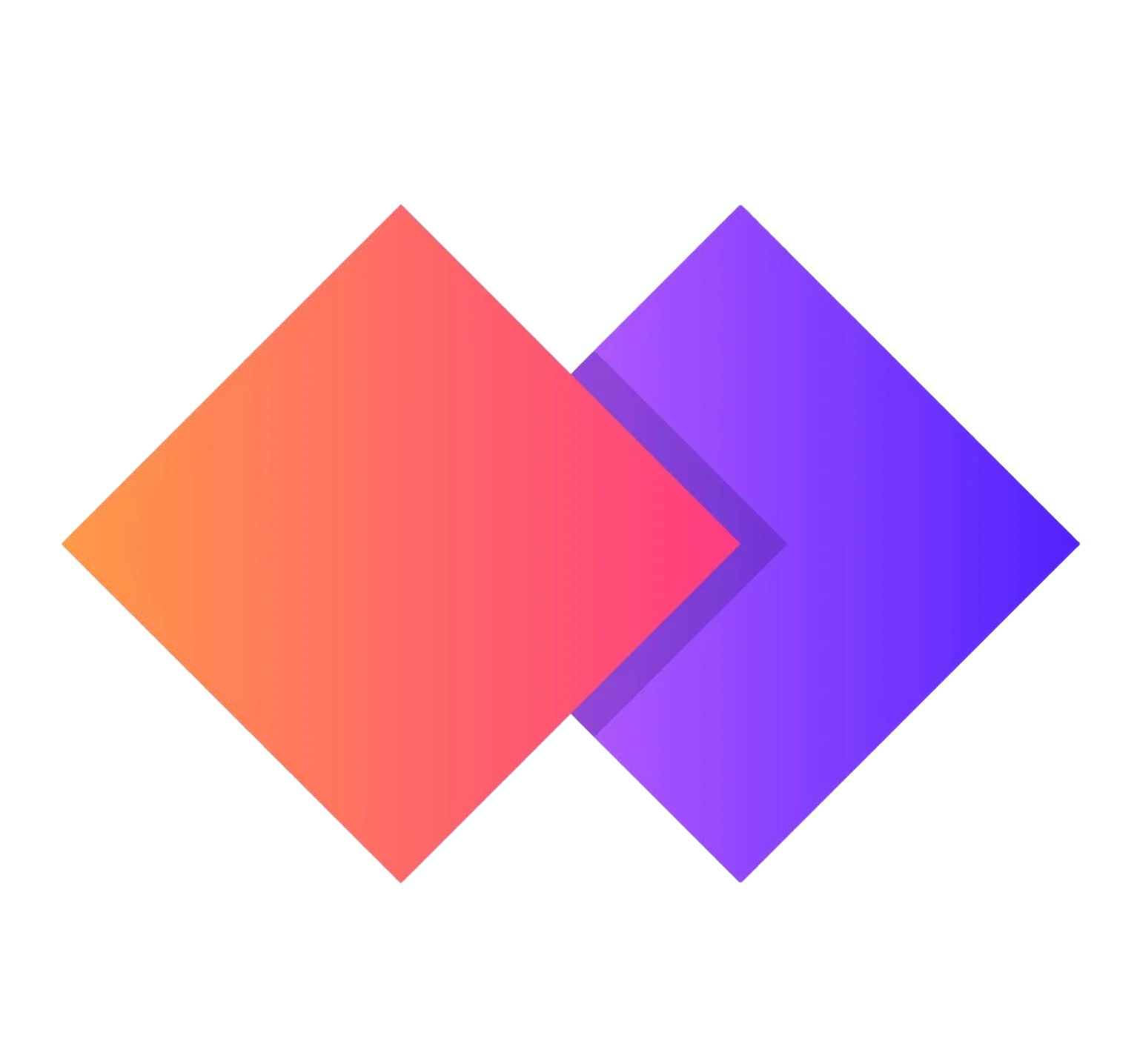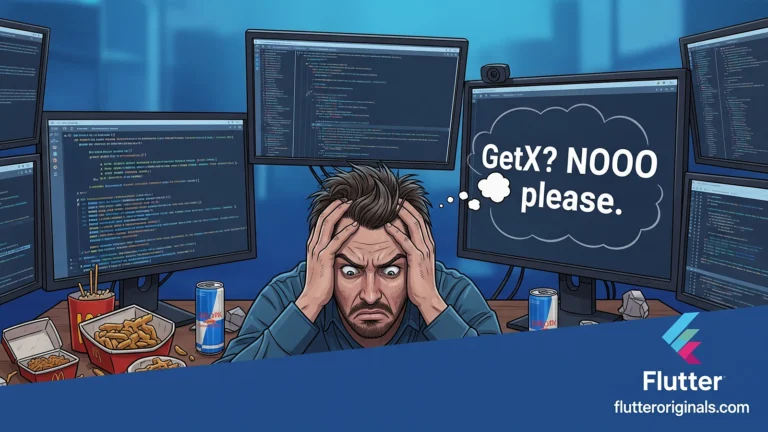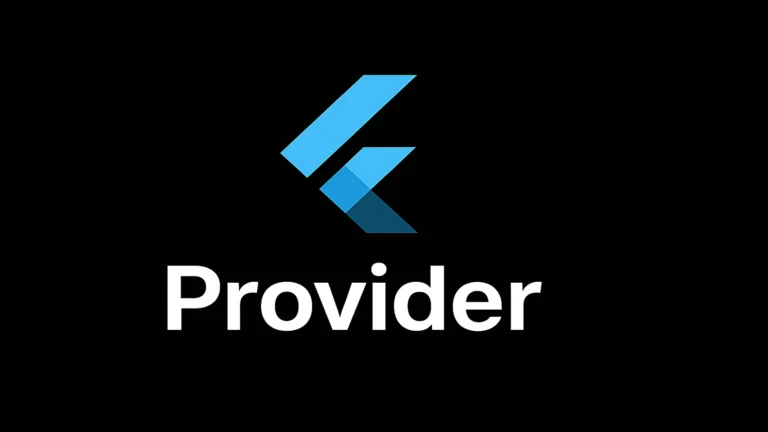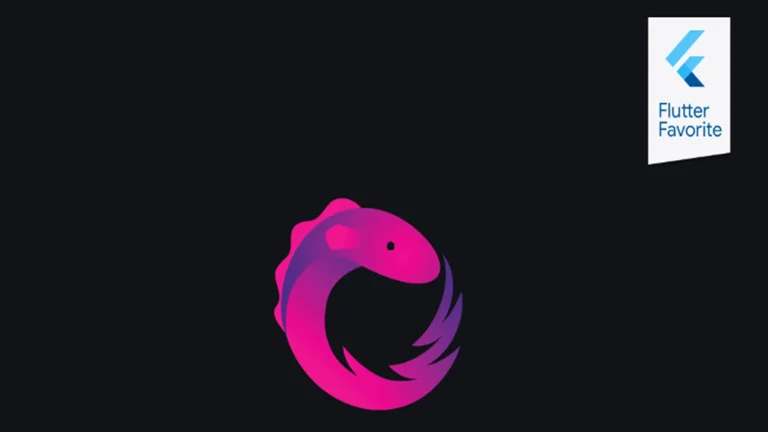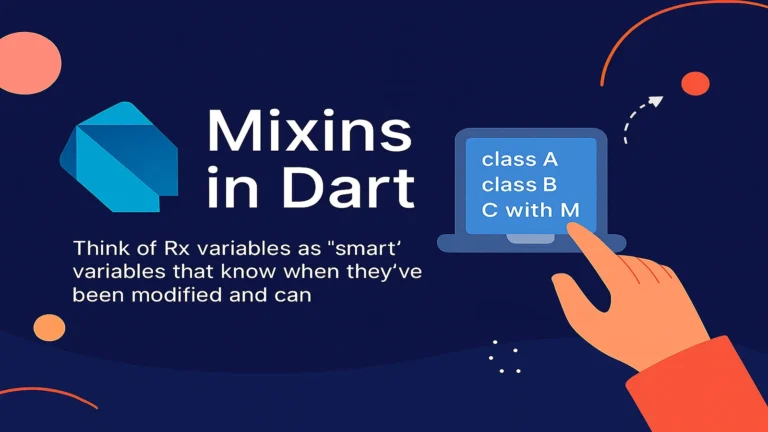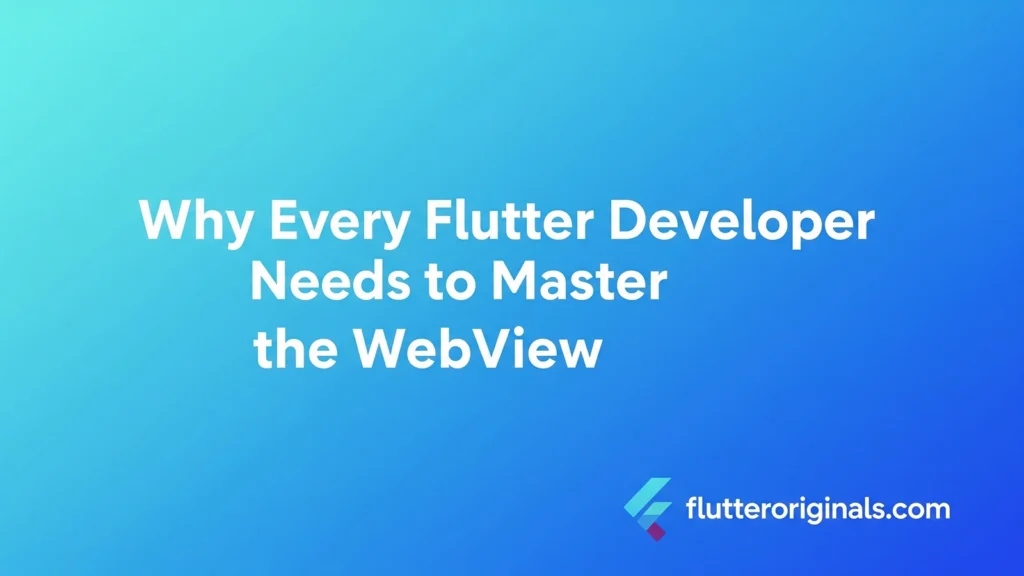
1. Introduction: Why Every Flutter Developer Needs to Master the WebView
In the world of cross-platform mobile development, Flutter has established itself as a powerful framework, enabling developers to build natively compiled applications from a single codebase. However, there are inevitably situations where you need to render dynamic web content, integrate with a payment gateway that only supports a web interface, or simply reuse an existing web component within your native app. This is precisely where the WebView widget in Flutter becomes an indispensable tool.
This comprehensive guide is designed to be the ultimate resource for every developer looking to learn how to create WebView in Flutter effectively. We will not only cover the basic setup using the official and highly-maintained webview_flutter package but also delve into advanced topics such as deep two-way Flutter Javascript communication, handling navigation control, optimizing Flutter webview performance, and ensuring robust Flutter WebView security.
2. Laying the Foundation: Understanding the Flutter WebView Ecosystem
Before writing our first line of code to create WebView in Flutter, it is crucial to understand the underlying technology and the tools we will be using.
2.1. What Exactly is a Flutter WebView?
A WebView widget in Flutter acts as an embedded browser. It’s essentially a native view (a WKWebView on iOS and an Android WebView on Android) hosted within the Flutter app’s user interface. This allows you to display live, interactive web pages directly inside your application without launching an external browser like Chrome or Safari.
The primary benefit of using a Flutter WebView is the ability to display existing web-based content without the need to rewrite complex UIs or logic in Dart/Flutter. This is commonly used for:
- In-app payment processing (e.g., Stripe, PayPal).
- Displaying Terms of Service or Privacy Policy pages.
- Embedding third-party interactive widgets or dashboards.
- Loading local HTML in Flutter WebView from app assets.
2.2. Choosing the Right Package: The Official webview_flutter
While there have been other community-driven packages, the official and recommended package for embedding web content is webview_flutter, maintained directly by the Flutter team. This package is continuously updated to ensure compatibility with the latest Flutter versions, providing a reliable and future-proof solution for how to create webview in flutter.
The architecture of webview_flutter has evolved, relying on Platform Views—specifically Hybrid Composition (or Texture Layer in newer Android versions)—to embed the native view, which is key to improved responsiveness and integration with other Flutter widgets.
2.3. Project Setup and Dependency Installation
To begin the process of learning how to create webview in flutter, the first step is to add the dependency to your project.
Step 2.3.1. Adding webview_flutter to pubspec.yaml
Open your pubspec.yaml file and add the webview_flutter package under the dependencies section.
YAML
dependencies:
flutter:
sdk: flutter
webview_flutter: ^4.0.0 # Use the latest stable version
After adding, run flutter pub get in your terminal to fetch the package.
Step 2.3.2. Platform-Specific Configuration
For the WebView widget in Flutter to function correctly, especially on older Android versions, some platform-specific configurations are necessary.
A. Android Configuration:
The webview_flutter package requires a minimum SDK version. Ensure your android/app/build.gradle file has a minSdkVersion of at least 19, or ideally 21+ for better performance features like Hybrid Composition.
Groovy
android {
defaultConfig {
// Set minimum SDK version
minSdkVersion 21 // Recommended for optimal performance
//...
}
//...
}
For applications targeting Android 9 (API level 28) and above, you must also allow cleartext traffic if you intend to load HTTP URLs. While it’s highly recommended to use HTTPS for Flutter WebView security, if you must support HTTP for local development or specific use cases, add the following to android/app/src/main/AndroidManifest.xml within the <application> tag:
XML
<application
android:usesCleartextTraffic="true"
...
>
</application>
B. iOS Configuration:
For iOS, the setup is generally simpler. The package is backed by WKWebView, which is the modern standard. No specific changes are typically required for basic functionality.
3. The Core Implementation: Creating a Basic Flutter WebView
With the setup complete, we can now focus on the fundamental steps of how to create webview in flutter and display a web page. The modern approach uses two main components: the WebViewController and the WebViewWidget.
3.1. Introducing the WebViewController
The WebViewController is the brain of your Flutter WebView. It’s the object you use to control the web view, execute JavaScript, load URLs, and more. It must be initialized before it can be passed to the WebViewWidget.
3.2. Step-by-Step Code Example for a Simple WebView
Let’s create a stateful widget to host our WebViewWidget and manage the WebViewController.
Dart
import 'package:flutter/material.dart';
import 'package:webview_flutter/webview_flutter.dart';
class SimpleWebViewScreen extends StatefulWidget {
final String initialUrl;
const SimpleWebViewScreen({super.key, required this.initialUrl});
@override
State<SimpleWebViewScreen> createState() => _SimpleWebViewScreenState();
}
class _SimpleWebViewScreenState extends State<SimpleWebViewScreen> {
// 1. Declare the WebViewController as 'late final'
late final WebViewController _controller;
@override
void initState() {
super.initState();
// 2. Initialize the WebViewController
_controller = WebViewController()
..setJavaScriptMode(JavaScriptMode.unrestricted) // Essential for interaction
..setNavigationDelegate(
NavigationDelegate(
onProgress: (int progress) {
// Optional: You can use this to update a loading bar
debugPrint('WebView is loading (progress: $progress%)');
},
onPageStarted: (String url) {
debugPrint('Page started loading: $url');
},
onPageFinished: (String url) {
debugPrint('Page finished loading: $url');
},
onWebResourceError: (WebResourceError error) {
debugPrint('''
Page resource error:
code: ${error.errorCode}
description: ${error.description}
errorType: ${error.errorType}
isForMainFrame: ${error.isForMainFrame}
''');
},
),
)
// 3. Load the initial URL
..loadRequest(Uri.parse(widget.initialUrl));
}
@override
Widget build(BuildContext context) {
return Scaffold(
appBar: AppBar(
title: const Text('Flutter WebView Example'),
),
body: WebViewWidget(
controller: _controller,
),
);
}
}
// How to use it:
// Navigator.push(
// context,
// MaterialPageRoute(
// builder: (context) => const SimpleWebViewScreen(
// initialUrl: 'https://www.google.com',
// ),
// ),
// );
3.3. Understanding the Key Components
| Component | Description | SEO Keyword Integration |
WebViewController | Manages the WebView’s state and provides methods for interaction (loading URLs, executing JS, etc.). | WebViewController, how to create webview in flutter |
WebViewWidget | The actual widget that renders the web content in the Flutter UI tree. It takes the controller as a required parameter. | WebView widget in Flutter |
JavaScriptMode.unrestricted | A critical setting that enables the execution of JavaScript code within the WebView. Necessary for most interactive web pages and for Flutter Javascript communication. | Flutter Javascript communication |
NavigationDelegate | A handler that intercepts navigation events (e.g., page started, finished, requests to navigate to a new URL). Used to control the flow and implement logic like a loading indicator. | NavigationDelegate |
4. Advanced Web Content Integration: Navigation, Assets, and Local HTML
Mastering how to create webview in flutter goes beyond loading a single external URL. This section details how to manage in-app navigation and load custom content.
4.1. Controlling Navigation with NavigationDelegate
The NavigationDelegate is essential for creating a smooth, native-like experience. You can use it to block specific URLs or redirect users back to the native app based on the URL.
Intercepting Navigation Requests
To prevent the WebView from navigating to a specific domain (e.g., forcing a user to open YouTube links in the native YouTube app), you use the onNavigationRequest callback.
Dart
// Inside the WebViewController initialization:
..setNavigationDelegate(
NavigationDelegate(
onNavigationRequest: (request) {
// Check if the URL is for an external video platform
if (request.url.startsWith('https://www.youtube.com/')) {
// Prevent navigation inside the WebView
return NavigationDecision.prevent;
}
// Allow all other navigation
return NavigationDecision.navigate;
},
// ... other callbacks
),
)
By returning NavigationDecision.prevent, you tell the Flutter WebView to stop loading the requested URL, giving you control to handle it yourself (e.g., using the url_launcher package to open it in an external browser).
Adding In-App Navigation Controls
For complex web pages, providing back, forward, and refresh buttons is vital. You use methods exposed by the WebViewController to implement this.
Dart
// Example of a navigation button bar (e.g., in the AppBar)
Row(
children: [
IconButton(
icon: const Icon(Icons.arrow_back_ios),
onPressed: () async {
// canGoBack checks if there is a previous page in the history
if (await _controller.canGoBack()) {
_controller.goBack();
}
},
),
IconButton(
icon: const Icon(Icons.arrow_forward_ios),
onPressed: () async {
if (await _controller.canGoForward()) {
_controller.goForward();
}
},
),
IconButton(
icon: const Icon(Icons.refresh),
onPressed: () => _controller.reload(),
),
],
)
4.2. Loading Local HTML Content from Assets
A powerful feature of webview_flutter is the ability to load local HTML in Flutter WebView. This is perfect for displaying offline documentation, rich text, or highly customized introductory screens without network dependency.
Step 4.2.1. Project Setup for Assets
- Create a folder named
assetsin the root of your project. - Add your HTML file (e.g.,
local_page.html) to this folder. - Declare the asset folder in your
pubspec.yaml:
YAML
flutter:
uses-material-design: true
assets:
- assets/
Step 4.2.2. Loading the HTML String
The WebViewController provides a loadFlutterAsset method to load content directly from your app’s assets folder.
Dart
// Load an HTML file from your assets folder
// For example, in initState or a button press:
await _controller.loadFlutterAsset('assets/local_page.html');
Alternatively, you can load a raw HTML string directly, which is useful for dynamically generated content or very small snippets:
Dart
const String htmlContent = '''
<!DOCTYPE html>
<html>
<body>
<h1>Hello from Flutter!</h1>
<p>This HTML content was loaded from a raw string in Dart.</p>
</body>
</html>
''';
// Load the raw HTML string
await _controller.loadHtmlString(htmlContent);
This functionality is crucial for developers who want to display complex, pre-rendered content quickly, greatly enhancing the utility of the WebView widget in Flutter.
5. The Two-Way Street: Flutter JavaScript Communication
One of the most complex yet essential aspects of learning how to create webview in flutter is enabling smooth, two-way data exchange between the Dart code in your Flutter app and the JavaScript running inside the WebView. This allows the web content to trigger native actions and vice-versa, creating a true hybrid application experience.
5.1. Dart to JavaScript: Executing Code
To call a JavaScript function from your Dart code, you use the WebViewController.runJavaScript method.
Example: Triggering an Alert in the Web Page
If your loaded web page has a JavaScript function: function showAlert(message) { alert(message); }
In your Flutter code, you can call it:
Dart
await _controller.runJavaScript('showAlert("Message sent from Flutter to JavaScript!")');
This is the direct path for Flutter to influence the content or state of the Flutter WebView.
5.2. JavaScript to Dart: Using JavaScript Channels
The bridge for the web content to communicate back to the Dart side is the JavaScript Channel. This is a secure, named channel that allows JavaScript to send messages that your Dart code listens to and processes.
Step 5.2.1. Defining the JavaScript Channel in Dart
You register the channel name and its handler function (onMessageReceived) in the WebViewController initialization.
Dart
// Inside the WebViewController initialization:
..addJavaScriptChannel(
'NativeBridge', // The name of the channel the JS side will use
onMessageReceived: (message) {
// This function runs when a message is sent from the WebView
String data = message.message;
debugPrint('Received data from JS: $data');
// Example: Process the data and trigger a native action
if (data == 'payment_success') {
// Navigate the user to a native success screen
Navigator.of(context).pop();
}
},
)
Step 5.2.2. Sending the Message from JavaScript
On the web page side, JavaScript sends a message using the channel name defined in Dart and a specific function call.
JavaScript
// This is the JavaScript code running inside the WebView
function completePayment() {
const messageData = {
status: 'payment_success',
transaction_id: 'TXN-123456789'
};
// Call the 'NativeBridge' channel and post a message
// Note: The message must be a String, so we use JSON.stringify
NativeBridge.postMessage(JSON.stringify(messageData));
}
// Attach this function to a button click on the web page
document.getElementById('payButton').addEventListener('click', completePayment);
By leveraging this two-way communication, you unlock the full power of a hybrid application. This seamless data flow is a cornerstone of mastering Flutter Javascript communication.
6. Performance and Security: Best Practices for Flutter WebView
While incredibly useful, the WebView widget in Flutter is a complex platform view that requires careful handling of Flutter webview performance and Flutter WebView security to deliver a high-quality application.
6.1. Optimizing Flutter WebView Performance
Integrating a native view into Flutter’s rendering pipeline (Platform Views) comes with some inherent performance overhead. Follow these best practices to ensure your Flutter WebView remains fast:
- Lazy Loading and Disposal: Only initialize and render the
WebViewWidgetwhen it is absolutely needed. When the user navigates away from the screen, ensure you dispose of theWebViewControllerin yourStatefulWidget‘sdispose()method to free up native resources.Dart@override void dispose() { // It is crucial to clean up the controller // on older versions, though newer versions handle it better. // _controller.dispose(); super.dispose(); } - Minimize Rebuilds: The WebView is heavy. Avoid placing it inside widgets that rebuild frequently (like an intensely animated container) unless strictly necessary.
- Use
NavigationDelegateto Pre-Filter Content: Block unnecessary third-party tracking or advertising scripts using theonNavigationRequestto improve load times and resource consumption.
6.2. Ensuring Robust Flutter WebView Security
Security is paramount, especially when dealing with user data or payment flows inside a Flutter WebView.
- Always Enforce HTTPS: Never load HTTP content, especially for sensitive data. Use
https://URLs exclusively to prevent Man-in-the-Middle (MITM) attacks. - Limit JavaScript Execution: Use
JavaScriptMode.unrestrictedonly when you absolutely need Flutter Javascript communication or if the content is entirely trusted. If you are only displaying static web content, set it toJavaScriptMode.disabled. - Validate All Input: Any data received from the WebView via JavaScript Channels (from the web side) must be treated as untrusted user input. Perform thorough server-side and client-side validation to prevent injection or corruption of your app’s state.
- Use
NavigationDelegatefor Whitelisting: If you are embedding a third-party payment form or login screen, use theonNavigationRequestto ensure the WebView only navigates to the trusted domains you specify. Block navigation to all other external domains. - Cookie Management: The
webview_flutterpackage provides aCookieManagerto handle website cookies. Be diligent about what cookies you allow and clear them after sensitive sessions (e.g., after a user logs out or completes a payment).
7. Troubleshooting and Common Pitfalls
Even with the best practices, developers frequently encounter issues when trying to create WebView in Flutter. Here is a list of common problems and their solutions.
7.1. Blank Screen on Android
- Min SDK: Check your
minSdkVersioninandroid/app/build.gradle. It should be 19 or higher, but 21+ is highly recommended. - Internet Permission: Ensure you have the
<uses-permission android:name="android.permission.INTERNET" />line in yourAndroidManifest.xml. - Cleartext Traffic: If loading an HTTP site (not recommended), verify you added
android:usesCleartextTraffic="true"to the<application>tag.
7.2. “MissingPluginException”
This usually means the native code for the webview_flutter plugin was not properly registered.
- Solution 1: Run
flutter cleanfollowed byflutter pub getand then rebuild the application (flutter run). - Solution 2: If it occurs only on Android, ensure your app is not running with
no-sound-null-safetyif the package requires null safety.
7.3. Cross-Origin Resource Sharing (CORS) Issues
When loading local HTML in Flutter WebView or communicating with a JavaScript API on the web page, you might hit CORS errors.
- Solution: For load local HTML in Flutter WebView, you often need to ensure all linked resources (CSS, JS, images) are also loaded as assets. For API calls from the loaded web page, ensure the web server is configured to accept requests from the
file://or custom origin your WebView might be using.
7.4. Handling Fullscreen Video
A common issue is fullscreen video not working correctly. You need to enable support for it in the WebViewController by implementing a custom callback:
Dart
// Part of WebViewController setup for Android (using AndroidWebViewController)
if (controller.platform is AndroidWebViewController) {
(controller.platform as AndroidWebViewController)
.setCustomWidgetCallbacks(
onShowCustomWidget: (Widget widget, OnHideCustomWidgetCallback callback) {
// Logic to push the custom widget (the video player) to a new full-screen route
},
onHideCustomWidget: () {
// Logic to pop the full-screen route
},
);
}
This is a deep dive into platform-specific customization required for complete support, highlighting the complexity of embedding rich web content when you create webview in flutter.
8. Alternative Packages and Use Cases
While webview_flutter is the official choice for how to create webview in flutter, some advanced scenarios might warrant considering alternatives or companion packages.
8.1. flutter_inappwebview
The flutter_inappwebview package is a feature-rich, community-maintained alternative. It offers many advanced features out-of-the-box that might require manual implementation with webview_flutter, such as:
- Headless WebView execution.
- Advanced cookie, caching, and SSL handling.
- Full control over browser options.
- Support for WebRTC and other complex web APIs.
For basic usage, webview_flutter is sufficient, but for highly customized, complex requirements involving deep web interaction, this alternative is often explored.
8.2. WebView for Desktop and Web Platforms
It is important to note the scope of webview_flutter:
- Mobile (iOS/Android): Fully supported with the official package.
- Desktop (macOS/Windows/Linux): While the main package is focused on mobile, community efforts and platform-specific desktop packages often provide WebView support.
- Web: On the Flutter Web target, you do not use
webview_flutter. Instead, you can use theurl_launcherpackage to open a new tab or use theHtmlElementViewprimitive to embed web content, though this is a very different mechanism than embedding a full browser.
Conclusion: Mastering WebView Integration
You have now completed an extensive journey into how to create webview in flutter, covering everything from the basic setup and the essential pubspec.yaml dependency to advanced techniques like Flutter Javascript communication, handling internal navigation with NavigationDelegate, and crucial considerations for Flutter webview performance and Flutter WebView security.
By mastering the webview_flutter package and the powerful WebViewController, you have equipped yourself with the tools to seamlessly merge web and native capabilities, allowing you to reuse existing web assets and build truly hybrid applications that deliver the best of both worlds. The WebView widget in Flutter is a gateway to endless integration possibilities, and with this knowledge, you are ready to build the next generation of feature-rich Flutter apps. Keep this guide handy as you continue to explore the depths of web content integration in your Flutter projects.