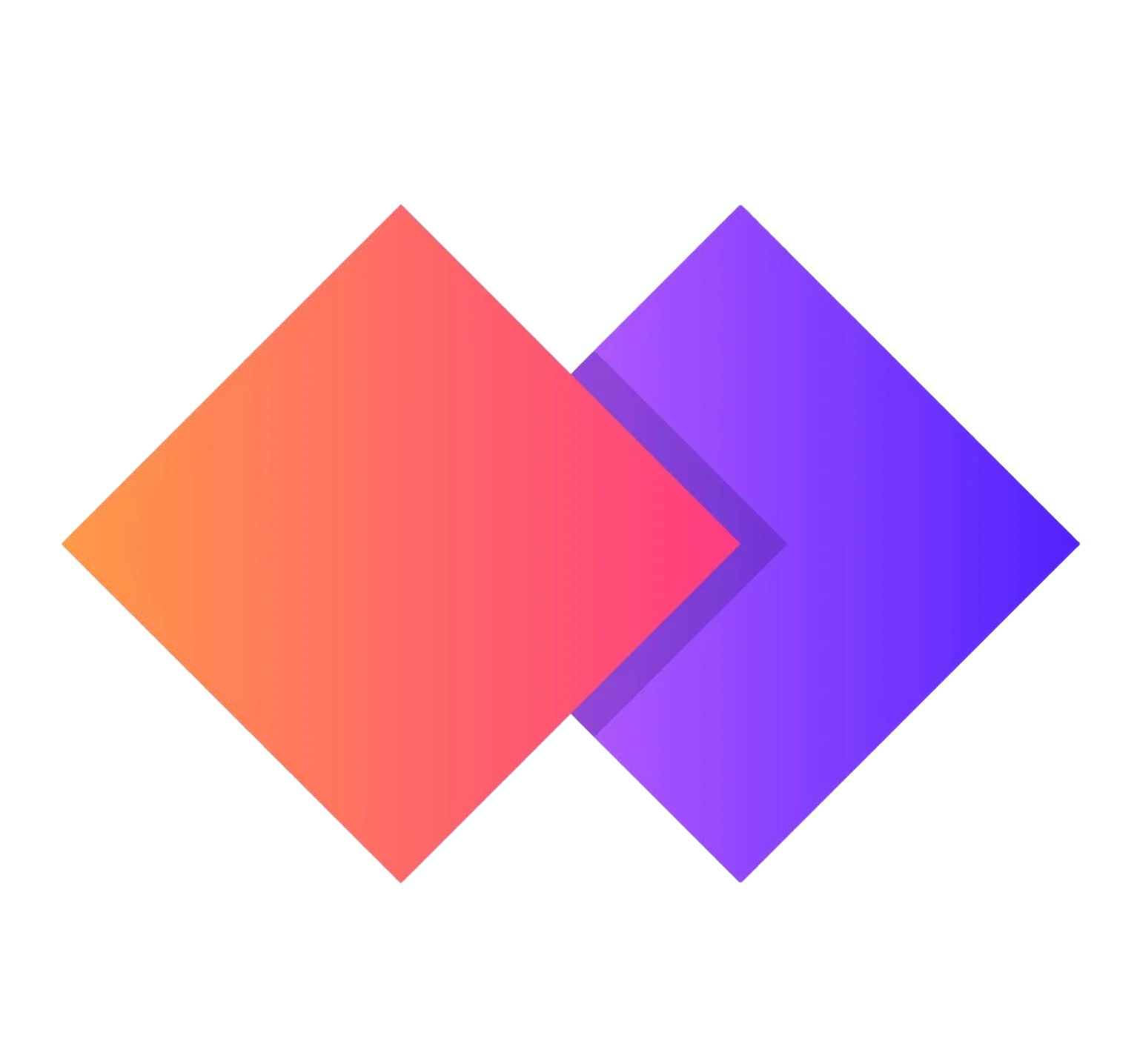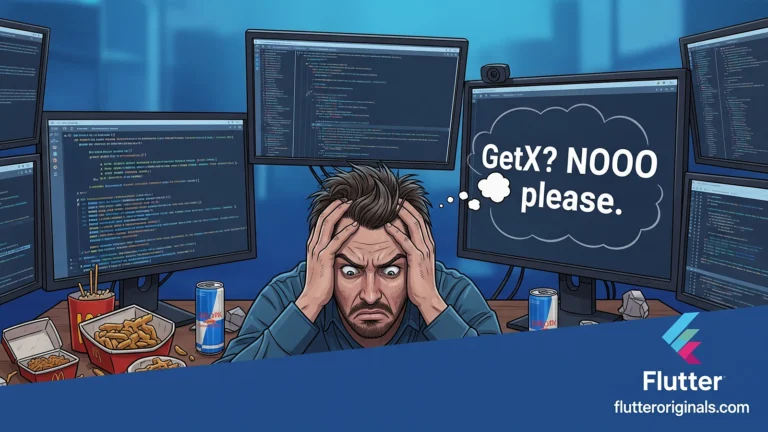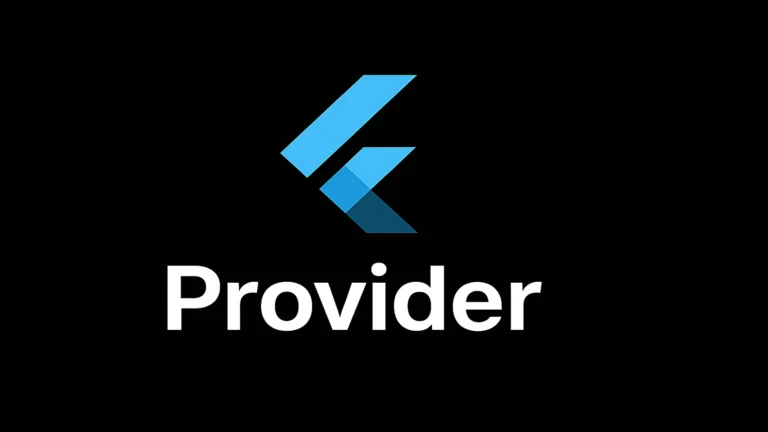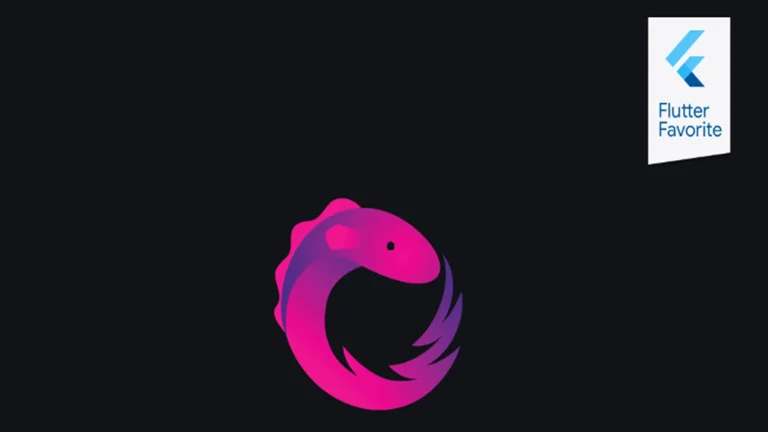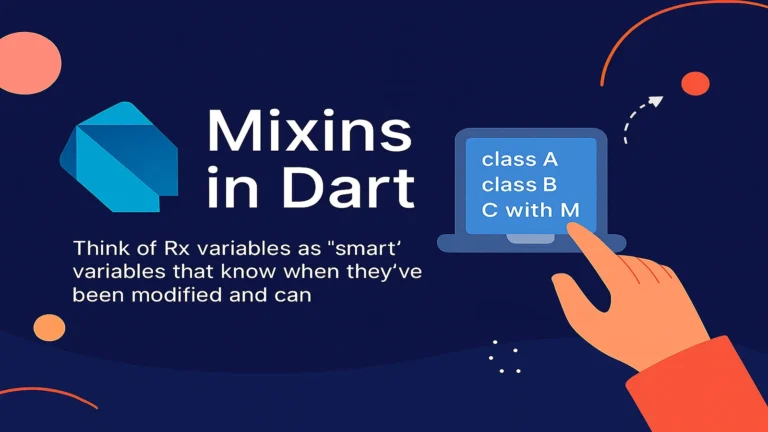Preparing for a Flutter developer interview? Whether you’re applying for junior Flutter developer positions or senior mobile development roles, mastering these six fundamental concepts is crucial for interview success. This comprehensive guide covers the most frequently asked Flutter interview questions with detailed explanations, real-world examples, and best practices.
1. What is the Difference Between Future and Stream in Flutter/Dart?
Why This Question Matters
Understanding asynchronous programming is fundamental to Flutter development. This question tests your knowledge of Dart’s core async patterns and helps interviewers assess whether you can handle real-time data and API interactions effectively.
Future: Single Asynchronous Value
A Future represents a single value that will be available at some point in the future. It’s a one-time asynchronous operation that either completes successfully with a value or fails with an error.
Real-World Analogy: Ordering a package online. You receive a tracking number (the Future), and eventually, your package arrives (the resolved value). It’s a one-time delivery.
Key Characteristics:
- Returns exactly one value or one error
- Completes once and is done
- Perfect for one-off operations
- Uses
async/awaitor.then()for handling
Common Use Cases:
- HTTP API calls: Fetching user profile data from REST endpoints
- File I/O operations: Reading configuration files from local storage
- Database queries: Single database fetch operations
- Authentication: One-time login/logout operations
- Image loading: Loading an image from assets or network
Code Example:
Future<User> fetchUserProfile(String userId) async {
final response = await http.get('api/users/$userId');
return User.fromJson(response.data);
}
// Usage
fetchUserProfile('123').then((user) {
print(user.name);
}).catchError((error) {
print('Error: $error');
});
Stream: Multiple Asynchronous Values Over Time
A Stream is a sequence of asynchronous events delivered over time. Unlike a Future, a Stream can emit multiple values, multiple errors, and eventually a “done” signal.
Real-World Analogy: Subscribing to a YouTube channel. You don’t receive just one video; you receive a continuous stream of videos as they’re uploaded over time.
Key Characteristics:
- Can emit multiple values over time
- Can emit multiple errors
- Can be listened to continuously
- Supports broadcast (multiple listeners) and single-subscription modes
Common Use Cases:
- Real-time databases: Firebase Firestore snapshots, listening to document changes
- WebSocket connections: Live chat applications, stock price updates
- User authentication state: Monitoring login/logout status changes
- Sensor data: GPS location tracking, accelerometer readings
- File downloads: Progress updates during large file transfers
- User input: Text field changes, button click events
Code Example:
Stream<LocationData> trackUserLocation() {
return locationService.onLocationChanged;
}
// Usage
StreamSubscription subscription = trackUserLocation().listen(
(location) {
print('New location: ${location.latitude}, ${location.longitude}');
},
onError: (error) => print('Error: $error'),
onDone: () => print('Location tracking stopped'),
);
// Don't forget to cancel!
subscription.cancel();
Quick Comparison Table
| Feature | Future | Stream |
|---|---|---|
| Values Emitted | One | Multiple |
| Completion | Once | Continuous until closed |
| Use Case | Single async operation | Ongoing data flow |
| Keywords | async, await, .then() | listen(), StreamBuilder |
| Memory | Cleaned up automatically | Must cancel subscriptions |
Interview Tip: Be prepared to explain when you’d convert a Future to a Stream (using Stream.fromFuture()) or vice versa.
2. Explain the Complete Lifecycle of a StatefulWidget

Why This Question Matters
Understanding the StatefulWidget lifecycle is essential for proper state management, resource initialization, and memory leak prevention. This is one of the most common Flutter interview questions for developers at all levels.
The Complete StatefulWidget Lifecycle
When a StatefulWidget is inserted into the widget tree, its associated State object goes through a precise sequence of lifecycle methods:
1. createState() – State Object Creation
When Called: Immediately when the StatefulWidget is first created
Called How Many Times: Exactly once
Purpose: Create and return the State object
@override
State<MyWidget> createState() => _MyWidgetState();
Key Points:
- This is the only method in the StatefulWidget class itself
- Cannot be async
- Should only instantiate the State object, nothing else
2. initState() – Initial Setup
When Called: Immediately after the State object is created (after the constructor)
Called How Many Times: Exactly once
Purpose: Initialize data, subscribe to services, set up controllers
Perfect for:
- Creating controllers (TextEditingController, AnimationController)
- Subscribing to Streams
- Fetching initial data from APIs
- Setting up listeners
- Initializing variables
@override
void initState() {
super.initState();
_controller = TextEditingController();
_fetchInitialData();
_subscription = myStream.listen(_handleData);
}
Important: Cannot access context dependencies like InheritedWidget here. Use didChangeDependencies() for that.
3. didChangeDependencies() – Dependency Changes
When Called:
- Immediately after
initState() - Whenever an
InheritedWidgetthis widget depends on changes
Called How Many Times: At least once, potentially many times
Purpose: React to changes in inherited widgets (Theme, MediaQuery, Provider, etc.)
@override
void didChangeDependencies() {
super.didChangeDependencies();
final theme = Theme.of(context);
final userProvider = Provider.of<UserProvider>(context);
// React to changes
}
Use Case: Fetching data based on inherited state, updating UI based on theme changes.
4. build() – UI Rendering
When Called:
- After
didChangeDependencies() - After every
setState()call - After
didUpdateWidget() - Potentially many times during the widget’s lifetime
Purpose: Construct and return the widget tree for rendering
@override
Widget build(BuildContext context) {
return Scaffold(
appBar: AppBar(title: Text('My App')),
body: Text('Counter: $_counter'),
);
}
Performance Tip: Keep this method pure and fast. Move expensive operations to initState() or use FutureBuilder/StreamBuilder.
5. didUpdateWidget(OldWidget oldWidget) – Widget Configuration Changes
When Called: When the parent widget rebuilds and provides a new instance of this widget (with the same runtimeType)
Purpose: Compare old and new widget properties and react to changes
@override
void didUpdateWidget(MyWidget oldWidget) {
super.didUpdateWidget(oldWidget);
if (widget.userId != oldWidget.userId) {
// User ID changed, refetch data
_fetchUserData(widget.userId);
}
}
Common Scenario: Parent passes new data via constructor parameters.
6. setState() – Trigger Rebuild
When Called: Manually by you, whenever internal state changes
Purpose: Notify Flutter that state has changed and the UI needs to rebuild
void _incrementCounter() {
setState(() {
_counter++; // Modify state inside setState
});
}
Critical Rules:
- Always modify state inside the
setState()callback - Never call
setState()indispose()or after widget is unmounted - Triggers a call to
build()
7. deactivate() – Temporary Removal
When Called: When the widget is removed from the widget tree (but might be reinserted elsewhere)
Purpose: Prepare for potential removal or reinsertion
Rare Use Cases:
- Widget moved to a different part of the tree
- Route navigation (widget temporarily off-screen)
@override
void deactivate() {
super.deactivate();
// Widget might be reinserted, so don't dispose resources yet
}
8. dispose() – Final Cleanup
When Called: When the widget and its State are permanently removed from the tree
Called How Many Times: Exactly once
Purpose: Release resources to prevent memory leaks
Critical Cleanup Tasks:
- Cancel Stream subscriptions
- Dispose controllers (TextEditingController, AnimationController)
- Cancel timers
- Close database connections
- Remove listeners
@override
void dispose() {
_controller.dispose();
_subscription.cancel();
_timer.cancel();
super.dispose();
}
Memory Leak Warning: Always dispose resources here or risk memory leaks!
Lifecycle Flowchart Summary
StatefulWidget Created
↓
createState()
↓
initState()
↓
didChangeDependencies()
↓
build()
↓
┌────────────────┐
│ Widget Active │ ← setState() → build()
└────────────────┘
↓
didUpdateWidget() (when parent rebuilds)
↓
build()
↓
deactivate() (temporary removal)
↓
dispose() (permanent removal)
Interview Pro Tip: Be able to explain which method to use for specific tasks (e.g., “I’d initialize my API client in initState() and dispose it in dispose()“).
3. State Management: Provider vs BLoC vs GetX – Which One to Choose?

Why This Question Matters
State management is the backbone of any Flutter application. This question evaluates your architectural knowledge, ability to scale applications, and understanding of team collaboration patterns.
There’s No “One-Size-Fits-All” Solution
The best state management solution depends on:
- Project scale (small, medium, large, enterprise)
- Team size and experience level
- App complexity
- Testing requirements
- Development speed priorities
Provider – The Official Flutter Recommendation
Best For: Small to Medium-scale applications
Difficulty: Easy to learn, beginner-friendly
Team Size: 1-5 developers
Why Choose Provider?
Advantages:
- Official Flutter team recommendation – Well-documented and stable
- Built on InheritedWidget – Uses Flutter’s core architecture efficiently
- Minimal boilerplate – Quick to set up and easy to maintain
- Great performance – Only rebuilds widgets that listen to changes
- Excellent for dependency injection – Easy to provide services down the tree
- Multiple provider types:
ChangeNotifierProvider,StreamProvider,FutureProvider
Disadvantages:
- Less structured for very large apps
- Tight coupling between UI and business logic possible if not careful
- Testing requires more setup than BLoC
When to Use Provider:
- Startup MVPs and prototypes
- Apps with straightforward state (e.g., shopping cart, user preferences)
- Small teams or solo developers
- Projects where development speed is critical
Code Example:
// Model
class CounterModel extends ChangeNotifier {
int _count = 0;
int get count => _count;
void increment() {
_count++;
notifyListeners();
}
}
// Provide
ChangeNotifierProvider(
create: (_) => CounterModel(),
child: MyApp(),
);
// Consume
Consumer<CounterModel>(
builder: (context, counter, child) {
return Text('Count: ${counter.count}');
},
);
BLoC (Business Logic Component) – The Enterprise Solution
Best For: Medium to Large-scale applications
Difficulty: Moderate to steep learning curve
Team Size: 5+ developers, especially distributed teams
Why Choose BLoC?
Advantages:
- Strict separation of concerns – UI completely separated from business logic
- Highly testable – Business logic is pure Dart code, easy to unit test
- Stream-based – Natural fit for reactive programming
- Scalable architecture – Handles complex apps with many features
- Team-friendly – Multiple developers can work independently on UI and logic
- Predictable – Every interaction follows the Event → BLoC → State pattern
- Time-travel debugging – Can replay events and states
Disadvantages:
- Steeper learning curve – Requires understanding of Streams and reactive programming
- More boilerplate – More code to set up and maintain
- Overkill for simple apps – Adds unnecessary complexity for small projects
When to Use BLoC:
- Enterprise applications with complex business rules
- Apps requiring extensive unit testing and QA
- Large teams working on different modules
- Apps with complex user flows and state transitions
- Projects where maintainability over years is critical
Code Example:
// Event
abstract class CounterEvent {}
class IncrementPressed extends CounterEvent {}
// State
class CounterState {
final int count;
CounterState(this.count);
}
// BLoC
class CounterBloc extends Bloc<CounterEvent, CounterState> {
CounterBloc() : super(CounterState(0)) {
on<IncrementPressed>((event, emit) {
emit(CounterState(state.count + 1));
});
}
}
// UI
BlocBuilder<CounterBloc, CounterState>(
builder: (context, state) {
return Text('Count: ${state.count}');
},
);
GetX – The All-in-One Powerhouse
Best For: Small to Large-scale applications, rapid development
Difficulty: Easy to learn, very approachable
Team Size: Any size, especially for fast-moving startups
Why Choose GetX?
Advantages:
- All-in-one solution – State management + Dependency Injection + Routing + Utils
- Extremely lightweight – High performance with minimal overhead
- Minimal boilerplate – Fastest to write and prototype
- Reactive programming – Simple
.obsreactive variables - No context needed – Can navigate and manage state without
BuildContext - Excellent documentation – Large community and many examples
- Built-in utilities – Snackbars, dialogs, themes, translations
Disadvantages:
- “Magic” abstractions – Hides some Flutter core concepts, which can confuse beginners
- Less explicit – Harder to trace data flow compared to BLoC
- Opinionated – Forces you into GetX patterns
- Testing challenges – Global state can make testing trickier
When to Use GetX:
- Rapid prototyping and MVPs with tight deadlines
- Apps needing routing, state, and DI in one package
- Teams prioritizing developer velocity over architectural purity
- Small to medium apps that might scale later
- Solo developers or small teams
Code Example:
// Controller
class CounterController extends GetxController {
var count = 0.obs;
void increment() => count++;
}
// Provide
Get.put(CounterController());
// Consume
Obx(() => Text('Count: ${controller.count}'));
// Navigation (no context!)
Get.to(NextScreen());
Comparison Table: Provider vs BLoC vs GetX
| Feature | Provider | BLoC | GetX |
|---|---|---|---|
| Learning Curve | Easy | Moderate-Hard | Easy |
| Boilerplate | Low | High | Very Low |
| Testability | Good | Excellent | Good |
| Scalability | Medium | High | Medium-High |
| Performance | Excellent | Excellent | Excellent |
| Community | Large | Large | Large |
| Best For | Small-Medium | Large Enterprise | Rapid Development |
| Separation of Concerns | Moderate | Strict | Loose |
| Package Size | Small | Medium | Small |
Other Notable State Management Solutions
- Riverpod: Provider’s evolution, more type-safe and flexible
- MobX: Reactive programming with observables
- Redux: Predictable state container from React ecosystem
- Cubit: Simplified BLoC without events
Interview Insight: Mention that you’ve explored multiple solutions and understand their trade-offs. Employers value adaptability.
4. How Do You Test and Optimize Flutter App Performance?

Why This Question Matters
Performance directly impacts user experience and app store ratings. This question assesses your ability to deliver smooth, production-ready applications that run at 60fps (or 120fps on modern devices).
Step 1: Always Test in Profile Mode
Critical Rule: Never evaluate performance in Debug mode!
Why Debug Mode is Slow:
- Contains extra runtime checks (assertions, type checks)
- Disables optimizations
- Includes debugging symbols
- Adds significant overhead
Correct Performance Testing Setup:
# Run in profile mode on a physical device
flutter run --profile
# Or build a profile APK/IPA
flutter build apk --profile
flutter build ios --profile
Physical Device vs Emulator:
- Always use physical devices for accurate performance testing
- Emulators/simulators don’t reflect real-world GPU/CPU performance
- Test on low-end devices too (not just flagship phones)
Step 2: Master Flutter DevTools
Access DevTools:
flutter pub global activate devtools
flutter pub global run devtools
Or open from VS Code/Android Studio with the DevTools button while app is running.
A. Performance Overlay – Real-Time FPS Monitoring
How to Enable:
MaterialApp(
showPerformanceOverlay: true,
// or toggle in DevTools
);
What You’ll See:
- Two graphs:
- UI Thread (Top graph): Your Dart code execution
- Raster Thread (Bottom graph): GPU rendering
Reading the Graphs:
- Green bars (under 16ms): Good! Running at 60fps
- Red bars (over 16ms): Jank! Frame took too long
- Consistent green: Smooth performance ✓
- Frequent red spikes: Performance bottleneck ✗
Target Frame Times:
- 60 fps: 16.67ms per frame
- 120 fps: 8.33ms per frame (for high-refresh displays)
B. CPU Profiler – Identify Performance Bottlenecks
Purpose: Analyze which functions consume the most CPU time
How to Use:
- Open DevTools Performance tab
- Click “Record” button
- Interact with your app (scroll, navigate, etc.)
- Click “Stop”
- Analyze the flame chart
What to Look For:
- Hot functions – Functions at the top of the flame chart taking the most time
- Excessive build() calls – Widgets rebuilding too frequently
- Expensive computations – Heavy calculations in the UI thread
- Synchronous operations – Blocking operations that should be async
Common Culprits:
- Large list rendering without
ListView.builder - Expensive computations in
build()methods - Unoptimized image loading
- Inefficient JSON parsing
C. Widget Rebuild Profiler – Catch Unnecessary Rebuilds
Why It Matters: Every unnecessary rebuild wastes CPU cycles and drains battery.
How to Track:
- Open DevTools
- Enable “Track Widget Rebuilds” in the Flutter Inspector
- Watch for widgets that rebuild when they shouldn’t
Common Causes of Unnecessary Rebuilds:
- Not using
constconstructors - Passing functions that create new instances in
build() - Using
Providerwithout selectors - Improper use of
setState()in parent widgets
Optimization Example:
// ❌ Bad - Creates new instance every rebuild
Widget build(BuildContext context) {
return MyWidget(
onTap: () => handleTap(),
);
}
// ✓ Good - Reuses same instance
Widget build(BuildContext context) {
return MyWidget(
onTap: _handleTap,
);
}
// ✓ Best - Use const when possible
Widget build(BuildContext context) {
return const MyWidget();
}
D. Memory Profiler – Detect Memory Leaks
Purpose: Identify memory leaks that cause app slowdown and crashes
How to Use:
- Open DevTools Memory tab
- Click “Record” to track memory allocation
- Navigate through your app
- Take memory snapshots before and after operations
- Compare snapshots to find leaks
Red Flags:
- Memory continuously growing without dropping
- Retained objects after navigation away from a screen
- Uncancelled stream subscriptions
- Undisposed controllers
Common Memory Leaks:
// ❌ Memory leak - Stream never cancelled
class MyWidget extends StatefulWidget {
@override
_MyWidgetState createState() => _MyWidgetState();
}
class _MyWidgetState extends State<MyWidget> {
StreamSubscription? _subscription;
@override
void initState() {
super.initState();
_subscription = myStream.listen((data) {
// Handle data
});
// ❌ Never cancelled!
}
}
// ✓ Fixed - Proper cleanup
@override
void dispose() {
_subscription?.cancel();
super.dispose();
}
Step 3: Optimize Common Performance Issues
1. Use ListView.builder for Long Lists
// ❌ Bad - Builds all items at once
ListView(
children: List.generate(1000, (i) => ListTile(title: Text('Item $i'))),
)
// ✓ Good - Builds items on demand (lazy loading)
ListView.builder(
itemCount: 1000,
itemBuilder: (context, index) => ListTile(title: Text('Item $index')),
)
2. Use const Constructors
// ❌ Bad - Rebuilds widget tree unnecessarily
return Padding(
padding: EdgeInsets.all(16.0),
child: Text('Hello'),
);
// ✓ Good - Widget reused, not rebuilt
return const Padding(
padding: EdgeInsets.all(16.0),
child: Text('Hello'),
);
3. Optimize Images
- Use
CachedNetworkImagefor network images - Cache images properly
- Use appropriate image formats (WebP for web)
- Resize images to display size
4. Avoid Expensive Operations in build()
// ❌ Bad - Parsing happens every build
Widget build(BuildContext context) {
final data = expensiveParsing(rawData);
return Text(data);
}
// ✓ Good - Parse once in initState
late final String data;
@override
void initState() {
super.initState();
data = expensiveParsing(rawData);
}
Widget build(BuildContext context) {
return Text(data);
}
Step 4: Performance Testing Checklist
Before Releasing:
- [ ] Test in
--profilemode on physical devices - [ ] No red bars in Performance Overlay
- [ ] No memory leaks in Memory Profiler
- [ ] CPU usage reasonable in CPU Profiler
- [ ] Images load quickly and are cached
- [ ] Lists scroll smoothly (60fps+)
- [ ] Animations are smooth
- [ ] App cold start is under 3 seconds
- [ ] Hot paths use
constconstructors - [ ] All streams/controllers properly disposed
Interview Pro Tip: Mention specific DevTools features by name and describe a real scenario where you used them to fix a performance issue.
5. How Does Flutter Communicate with Native iOS/Android Code?

Why This Question Matters
While Flutter has excellent plugin support, you’ll eventually need platform-specific APIs (camera, biometrics, native SDKs). Understanding Platform Channels shows you can bridge Flutter with native capabilities.
What Are Platform Channels?
Platform Channels are Flutter’s flexible system for bidirectional communication between:
- Dart code (Flutter app)
- Native code (Kotlin/Java on Android, Swift/Objective-C on iOS)
When You Need Platform Channels:
- Accessing platform-specific APIs not available as Flutter plugins
- Integrating native SDKs (payment gateways, analytics, etc.)
- Calling native device features (NFC, Bluetooth, sensors)
- Optimizing performance-critical code in native
- Reusing existing native codebases
Three Types of Platform Channels
1. MethodChannel – Most Common (Request-Response)
Use Case: Call a native method and get a response back
Example: Get battery level from device
Dart Side:
import 'package:flutter/services.dart';
class BatteryService {
static const platform = MethodChannel('com.example.app/battery');
Future<int> getBatteryLevel() async {
try {
final int result = await platform.invokeMethod('getBatteryLevel');
return result;
} on PlatformException catch (e) {
print("Failed to get battery level: '${e.message}'.");
return -1;
}
}
}
Android (Kotlin) Side:
class MainActivity: FlutterActivity() {
private val CHANNEL = "com.example.app/battery"
override fun configureFlutterEngine(flutterEngine: FlutterEngine) {
super.configureFlutterEngine(flutterEngine)
MethodChannel(flutterEngine.dartExecutor.binaryMessenger, CHANNEL).setMethodCallHandler {
call, result ->
if (call.method == "getBatteryLevel") {
val batteryLevel = getBatteryLevel()
if (batteryLevel != -1) {
result.success(batteryLevel)
} else {
result.error("UNAVAILABLE", "Battery level not available.", null)
}
} else {
result.notImplemented()
}
}
}
private fun getBatteryLevel(): Int {
val batteryManager = getSystemService(Context.BATTERY_SERVICE) as BatteryManager
return batteryManager.getIntProperty(BatteryManager.BATTERY_PROPERTY_CAPACITY)
}
}
iOS (Swift) Side:
@UIApplicationMain
@objc class AppDelegate: FlutterAppDelegate {
override func application(
_ application: UIApplication,
didFinishLaunchingWithOptions launchOptions: [UIApplication.LaunchOptionsKey: Any]?
) -> Bool {
let controller : FlutterViewController = window?.rootViewController as! FlutterViewController
let batteryChannel = FlutterMethodChannel(name: "com.example.app/battery",
binaryMessenger: controller.binaryMessenger)
batteryChannel.setMethodCallHandler({
(call: FlutterMethodCall, result: @escaping FlutterResult) -> Void in
if call.method == "getBatteryLevel" {
self.receiveBatteryLevel(result: result)
} else {
result(FlutterMethodNotImplemented)
}
})
return super.application(application, didFinishLaunchingWithOptions: launchOptions)
}
private func receiveBatteryLevel(result: FlutterResult) {
let device = UIDevice.current
device.isBatteryMonitoringEnabled = true
let batteryLevel = Int(device.batteryLevel * 100)
result(batteryLevel)
}
}
2. EventChannel – Streaming Data (Native to Dart)
Use Case: Continuous stream of events from native to Flutter
Example: Location updates, sensor data, battery state changes
Dart Side:
class LocationService {
static const stream = EventChannel('com.example.app/location');
Stream<LocationData> get locationStream {
return stream.receiveBroadcastStream().map((dynamic data) {
return LocationData(
latitude: data['latitude'],
longitude: data['longitude'],
);
});
}
}
Android (Kotlin) Side:
EventChannel(flutterEngine.dartExecutor.binaryMessenger, "com.example.app/location")
.setStreamHandler(object : EventChannel.StreamHandler {
override fun onListen(arguments: Any?, events: EventChannel.EventSink?) {
// Start sending location updates
locationManager.requestLocationUpdates(provider, 0, 0f) { location ->
events?.success(mapOf(
"latitude" to location.latitude,
"longitude" to location.longitude
))
}
}
override fun onCancel(arguments: Any?) {
// Stop location updates
locationManager.removeUpdates(locationListener)
}
})
3. BasicMessageChannel – Bidirectional Messages
Use Case: Two-way communication with custom codecs
Less common than MethodChannel and EventChannel, but useful for custom protocols.
Platform Channel Communication Flow
┌─────────────────┐ ┌──────────────────┐
│ Dart/Flutter │ │ Native Platform │
│ │ │ (Android/iOS) │
└────────┬────────┘ └────────┬─────────┘
│ │
│ 1. invokeMethod('methodName') │
│─────────────────────────────────────>│
│ │
│ 2. Native code executes │
│ platform-specific API │
│ │
│ 3. result.success(value) or error │
│<─────────────────────────────────────│
│ │
│ 4. Future completes with value │
│ │
Key Characteristics of Platform Channels
- Asynchronous: All method calls are non-blocking
- Serialization: Data is encoded using StandardMessageCodec (supports primitives, lists, maps)
- Main Thread: Native handlers run on the platform’s main/UI thread
- Channel Names: Must be unique across your app (use reverse domain notation)
- Type Safety: Handle type mismatches carefully
Supported Data Types:
- null
- bool
- int, double
- String
- Uint8List (byte arrays)
- List, Map
Common Platform Channel Use Cases
| Use Case | Example |
|---|---|
| Device APIs | Battery, NFC, Bluetooth, Biometrics |
| Native SDKs | Payment (Stripe, PayPal), Analytics (Firebase, Mixpanel) |
| Performance | Heavy image processing in native code |
| Hardware | Camera advanced features, custom sensors |
| Legacy Code | Reusing existing native modules |
| Platform UI | Native date pickers, alerts, share sheets |
Best Practices for Platform Channels
1. Error Handling:
try {
final result = await platform.invokeMethod('methodName');
} on PlatformException catch (e) {
print('Error: ${e.message}');
} catch (e) {
print('Unexpected error: $e');
}
2. Channel Naming Convention:
// Use reverse domain notation
const platform = MethodChannel('com.yourcompany.app/feature');
3. Threading on Native:
// For long operations, use background thread
MethodChannel(flutterEngine.dartExecutor, CHANNEL).setMethodCallHandler { call, result ->
when (call.method) {
"heavyOperation" -> {
CoroutineScope(Dispatchers.IO).launch {
val data = performHeavyWork()
withContext(Dispatchers.Main) {
result.success(data)
}
}
}
}
}
4. Dispose Properly:
@override
void dispose() {
_eventSubscription?.cancel();
super.dispose();
}
How Flutter Plugins Use Platform Channels
Fun Fact: Almost all Flutter plugins (camera, shared_preferences, path_provider) use Platform Channels under the hood!
Example – How shared_preferences works:
- Dart calls
SharedPreferences.getInstance() - Plugin uses MethodChannel to call native code
- Android reads from
SharedPreferences(XML file) - iOS reads from
UserDefaults(plist file) - Native returns data through Platform Channel
- Dart receives the data as a Future
Interview Pro Tip: Mention that you understand plugins are just abstractions over Platform Channels, and you could write your own plugin if needed.
6. How Do You Debug UI Bugs Without Console Errors?

Why This Question Matters
The hardest bugs to fix are silent UI bugs—incorrect layouts, misaligned widgets, wrong colors, or unexpected behavior without any error messages. This question tests your debugging methodology and knowledge of Flutter’s visual debugging tools.
The Problem: Silent UI Bugs
Common Examples:
- Widget appears in the wrong position
- Layout overflow (but no clear error)
- Widget invisible or cut off
- Spacing/padding incorrect
- Widget doesn’t respond to taps
- Colors or styles not applying
- Animation glitches
Challenge: No stack trace, no console errors—just “it looks wrong.”
Step 1: Flutter DevTools Inspector – Your First Line of Defense
A. Widget Inspector – See the Widget Tree
How to Access:
- Run your app in debug mode
- Open Flutter DevTools
- Click on the “Flutter Inspector” tab
Key Features:
1. Select Widget Mode:
- Click the crosshair icon or press ‘S’
- Tap any widget on your screen
- Instantly see its position in the widget tree
2. Widget Tree Hierarchy:
- Shows complete parent-child relationships
- Reveals unexpected wrapper widgets
- Identifies which widget is causing the issue
3. Widget Properties Panel:
- View all properties: size, padding, constraints, alignment
- See inherited values (theme, media query)
- Check if properties are what you expect
Example Debugging Session:
Problem: Text is cut off
1. Select the Text widget
2. Inspector shows it's inside a Row
3. Row has no Expanded or Flexible
4. Text has no constraint → overflow!
Solution: Wrap Text in Expanded or Flexible
B. Layout Explorer – Visualize Constraints
Purpose: Understand how Flutter’s layout system is constraining your widgets
Key Insight: “Constraints go down. Sizes go up. Parent sets position.”
How to Use:
- Select a widget in the Widget Inspector
- Look at the “Layout Explorer” panel
- See visual representation of constraints
What You’ll See:
- Parent constraints: Min/max width and height
- Widget size: Actual size the widget chose
- Child constraints: What this widget passes to children
Common Layout Issues Revealed:
- Widget trying to be infinite size inside unbounded parent
- Constraints too tight (widget can’t be desired size)
- Parent not providing enough space
Example:
Problem: Container not visible
Layout Explorer shows:
- Parent (Column): maxHeight = Infinity
- Container: height = 100
Issue: Column in scrollable? Container with no constraints?
Solution: Add constraints or use SizedBox
Step 2: Enable Debug Painting – Visualize Layout Boundaries
How to Enable:
Method 1 – In Code:
import 'package:flutter/rendering.dart';
void main() {
debugPaintSizeEnabled = true; // Show layout boundaries
debugPaintBaselinesEnabled = true; // Show text baselines
debugPaintPointersEnabled = true; // Show tap targets
runApp(MyApp());
}
Method 2 – In DevTools: Click “Toggle Debug Paint” button in Flutter Inspector
What Debug Paint Shows You:
1. Layout Boundaries (Cyan/Blue borders):
- Every widget gets a colored border
- See actual size and position
- Identify widgets that are too big/small
2. Padding (Light Blue inside widgets):
- Shows padding areas clearly
- Helps identify spacing issues
3. Alignment Lines:
- Shows how widgets are aligned within parents
- Reveals centering issues
4. Text Baselines (Green lines):
- Shows text alignment within containers
- Helps debug vertical text alignment
5. Tap Targets (Orange/Red borders):
- Shows gesture detector boundaries
- Debug “why can’t I tap this?”
Reading Debug Paint Colors:
| Color | Meaning |
|---|---|
| Cyan border | Widget boundary |
| Light blue fill | Padding area |
| Green line | Text baseline |
| Orange/Red | Gesture detector hit area |
Step 3: Detect and Fix Layout Overflows
The Dreaded Yellow-Black Stripes
What It Means: A widget is trying to render outside its parent’s boundaries.
Visual:
┌─────────────────────┐
│ Parent Container │
│ ┌──────────────────┴─────┐
│ │ Child Widget (too big)│░░ ← Yellow/black stripes
│ └──────────────────┬─────┘
└─────────────────────┘
Common Causes:
1. Text Too Long in Row:
// ❌ Overflow
Row(
children: [
Icon(Icons.person),
Text('Very long text that will overflow the screen'),
],
)
// ✓ Fixed
Row(
children: [
Icon(Icons.person),
Expanded(
child: Text('Very long text that will overflow the screen'),
),
],
)
2. Image Too Large in Column:
// ❌ Overflow
Column(
children: [
Image.network('https://example.com/huge-image.jpg'),
],
)
// ✓ Fixed
Column(
children: [
Image.network(
'https://example.com/huge-image.jpg',
height: 200,
fit: BoxFit.cover,
),
],
)
3. Unbounded Constraints:
// ❌ ListView in Column (both infinite)
Column(
children: [
ListView(...), // ListView wants infinite height
],
)
// ✓ Fixed
Column(
children: [
Expanded(
child: ListView(...), // Give it bounded constraint
),
],
)
Step 4: Track Widget Rebuilds – Find Performance UI Bugs
Why It Matters:
- Widget flickering → rebuilding too often
- Animations stuttering → rebuilds during animation
- UI lag → expensive rebuilds
How to Track:
- Open Flutter DevTools
- Enable “Track widget rebuilds”
- Interact with your app
- Watch for unexpected rebuild indicators
What to Look For:
- Widgets that rebuild when they shouldn’t
- Entire tree rebuilding instead of single widget
- Rebuilds on every frame
Common Culprit – Missing Keys:
// ❌ Flutter can't track items, rebuilds all
ListView(
children: items.map((item) => ItemWidget(item)).toList(),
)
// ✓ Flutter tracks items with keys, rebuilds only changed
ListView(
children: items.map((item) => ItemWidget(key: ValueKey(item.id), item)).toList(),
)
Step 5: Methodical Isolation Technique
When all else fails, isolate the bug:
The “Binary Search” Method:
1. Comment Out Half:
Widget build(BuildContext context) {
return Column(
children: [
// Widget1(),
// Widget2(),
Widget3(),
Widget4(),
],
);
}
2. Hot Reload and Check:
- Bug still there? It’s in the remaining half
- Bug gone? It’s in the commented half
3. Repeat Until You Find the Culprit
The “Add Colored Containers” Method:
Progressively wrap widgets in colored containers:
// Wrap suspected widget
Container(
color: Colors.red.withOpacity(0.3),
child: MyBuggyWidget(),
)
What This Shows:
- Actual size of the widget
- Position in parent
- Whether it’s rendering at all
Progressive Isolation:
// Wrap parent
Container(
color: Colors.blue.withOpacity(0.3),
child: Column(
children: [
// Wrap child
Container(
color: Colors.red.withOpacity(0.3),
child: Text('Bug here?'),
),
],
),
)
Step 6: Common UI Bug Patterns and Solutions
Bug: Widget Not Visible
Possible Causes:
- Zero size: Check constraints
- Behind other widget: Check z-index (Stack order)
- Transparent: Check opacity, color alpha
- Off-screen: Check positioning (Positioned, Alignment)
Debug Steps:
// Add bright background to check size
Container(
color: Colors.red, // If you see red, widget has size
child: MyWidget(),
)
Bug: Wrong Position
Common Issues:
Alignwithout alignment specifiedPositionedwithout Stack parent- Wrong
mainAxisAlignmentorcrossAxisAlignment
Debug Steps:
- Check parent constraints in Layout Explorer
- Verify alignment properties
- Use colored containers to visualize
Bug: Tap Not Working
Possible Causes:
- No gesture detector: Wrap in
GestureDetectororInkWell - Another widget on top: Check Stack order
- Size too small: Tap target less than 48×48 (accessibility minimum)
Debug:
// Enable pointer painting
debugPaintPointersEnabled = true;
// Check if widget has hit area (orange border)
Bug: Text Overflow
Solutions:
// Option 1: Ellipsis
Text(
'Long text',
overflow: TextOverflow.ellipsis,
maxLines: 1,
)
// Option 2: Wrap
Flexible(
child: Text('Long text'),
)
// Option 3: Scroll
SingleChildScrollView(
scrollDirection: Axis.horizontal,
child: Text('Long text'),
)
Bug: Image Not Displaying
Checklist:
- Network image? Check internet permission
- Asset image? Check
pubspec.yaml - Check console for 404 or loading errors
- Use placeholder:
Image.network(url, errorBuilder: ...)
Step 7: Advanced Debugging Tools
Slow Mode Animations
// See animations in slow motion
import 'package:flutter/scheduler.dart';
void main() {
timeDilation = 5.0; // 5x slower
runApp(MyApp());
}
Widget Resize Debugger
// See when widgets change size
debugPrintMarkNeedsLayoutStacks = true;
Repaint Rainbow
Enable in DevTools → Show repaint rainbow
- Flashing colors = repainting frequently
- Stable colors = good performance
Debugging Checklist for Silent UI Bugs
When you encounter a UI bug with no errors:
- [ ] Open Flutter DevTools Inspector
- [ ] Select the buggy widget and check its properties
- [ ] Use Layout Explorer to see constraints
- [ ] Enable Debug Paint to visualize layout
- [ ] Check for overflow indicators (yellow stripes)
- [ ] Track widget rebuilds for flickering
- [ ] Add colored Container wrappers for visibility
- [ ] Use binary search to isolate the issue
- [ ] Check parent-child constraint relationships
- [ ] Verify gesture detectors with pointer painting
- [ ] Test on different screen sizes
- [ ] Check for hardcoded sizes or positions
Bonus: Flutter Interview Pro Tips
General Interview Strategy
1. Always Explain Your Thought Process
- Don’t just answer—walk through your reasoning
- Mention trade-offs and alternatives
- Show you understand WHY, not just HOW
2. Use Real-World Examples
- Reference actual projects you’ve worked on
- Describe specific bugs you’ve fixed
- Share performance improvements you’ve made
3. Ask Clarifying Questions
- “What’s the scale of the app you’re building?”
- “What’s your current tech stack?”
- “Are you prioritizing speed or maintainability?”
4. Stay Current
- Mention Flutter 3.x features
- Talk about null safety
- Reference recent pub.dev packages
Common Follow-Up Questions to Prepare For
After Future/Stream:
- “How would you handle errors in a Stream?”
- “What’s the difference between
asyncandasync*?” - “When would you use
Stream.broadcast()?”
After StatefulWidget:
- “What’s the difference between StatefulWidget and StatelessWidget?”
- “When would you use
InheritedWidget?” - “How does
setState()actually work internally?”
After State Management:
- “Have you used Riverpod? How does it compare to Provider?”
- “How do you test state management logic?”
- “How do you handle global state vs local state?”
After Performance:
- “What’s the difference between
buildmode,profilemode, andreleasemode?” - “How do you optimize app startup time?”
- “What’s tree shaking and how does it help?”
After Platform Channels:
- “Have you ever written a custom Flutter plugin?”
- “What’s the difference between MethodChannel and EventChannel?”
- “How do you handle platform-specific code in a plugin?”
After UI Debugging:
- “What’s the difference between
ExpandedandFlexible?” - “Explain Flutter’s constraint system in one sentence.”
- “What causes ‘RenderBox was not laid out’ errors?”
Conclusion: Ace Your Flutter Interview
Mastering these six core concepts will prepare you for 90% of Flutter technical interviews. Remember:
- Future vs Stream: Understand async patterns deeply
- StatefulWidget Lifecycle: Know when to initialize and dispose
- State Management: Choose the right tool for the job
- Performance Testing: Profile before optimizing
- Platform Channels: Bridge Flutter with native capabilities
- UI Debugging: Use visual tools systematically
Final Advice:
- Practice building real apps, not just tutorials
- Contribute to open-source Flutter projects
- Stay active in Flutter communities (Reddit, Discord, Stack Overflow)
- Read Flutter source code to understand internals
- Keep learning—Flutter evolves quickly!
Good luck with your Flutter interview!