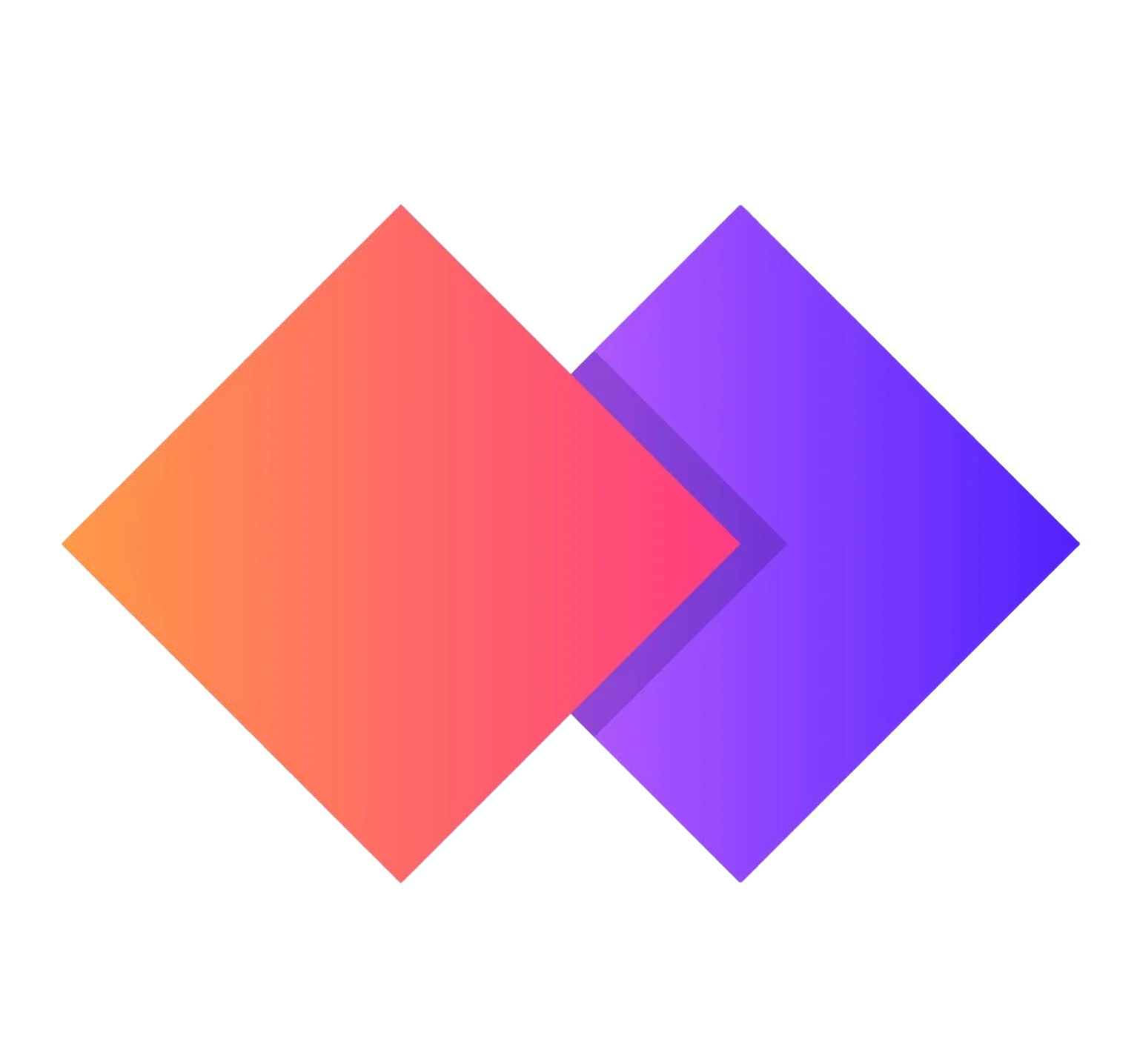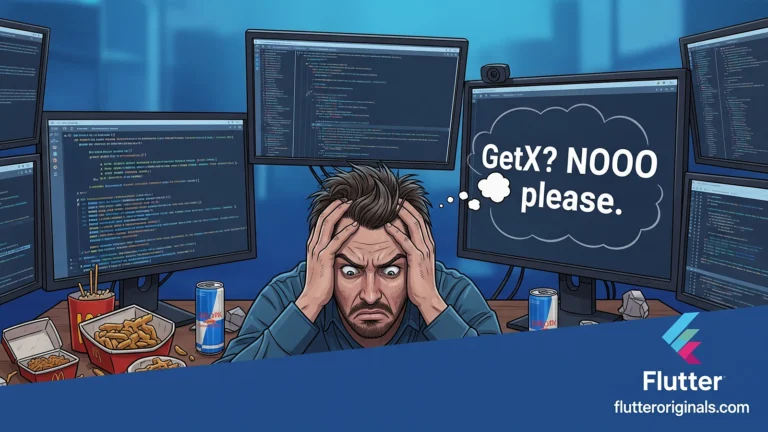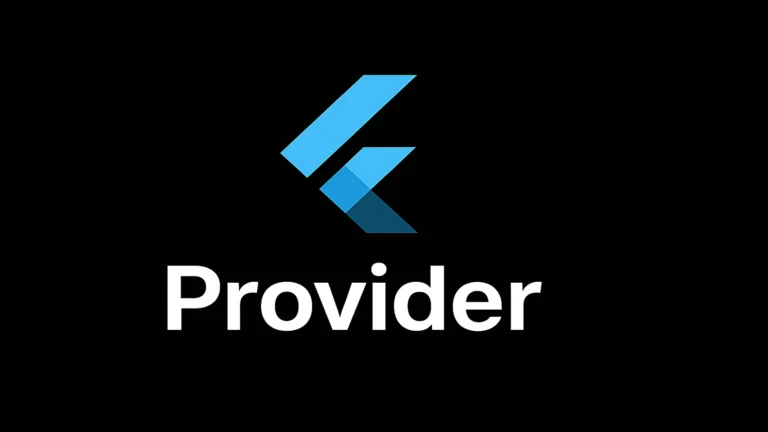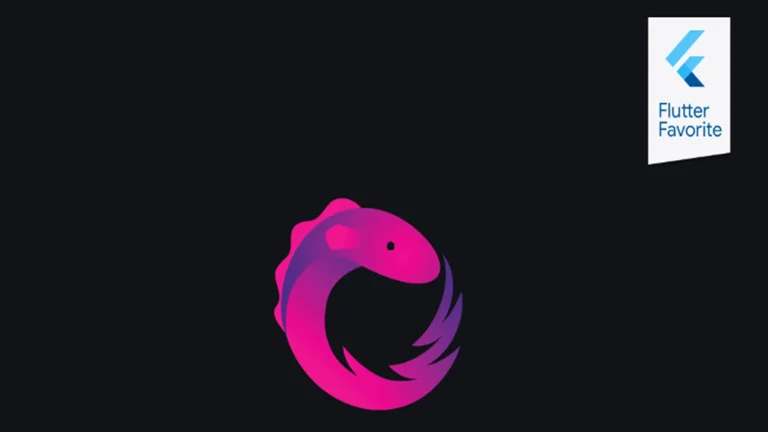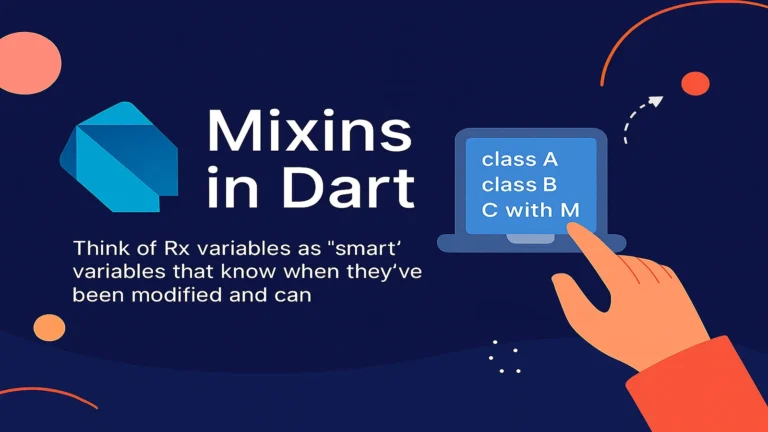Are you looking to expand your application’s reach beyond mobile devices? Building a Flutter desktop app is an incredibly efficient and powerful way to do just that! Flutter, Google’s UI toolkit for building natively compiled applications from a single codebase, isn’t just for iOS and Android anymore. With official support for Windows, macOS, and Linux, developing a Flutter desktop app is more accessible than ever. This guide will walk you through everything you need to know, from setting up your environment to deployment, ensuring you can confidently build your next Flutter desktop app.
Why Choose Flutter for Desktop Development?
Before we dive into the “how,” let’s quickly touch on the “why.” Choosing Flutter for your Flutter desktop app offers several compelling advantages:
- Single Codebase: This is perhaps the biggest draw. Write your code once, and deploy it across mobile, web, and desktop. This significantly reduces development time and maintenance effort for your Flutter desktop app.
- Beautiful UIs: Flutter’s declarative UI framework allows for stunning, highly customizable user interfaces that look great on any screen size or operating system. Your Flutter desktop app will stand out with its polished appearance.
- Excellent Performance: Flutter compiles to native code, resulting in high-performance applications that feel fast and responsive. A Flutter desktop app won’t compromise on speed.
- Developer Productivity: Hot Reload and Hot Restart dramatically speed up the development cycle, allowing you to iterate quickly on your Flutter desktop app.
Ready to build your first Flutter desktop app? Let’s get started!
Setting Up Your Environment for Flutter Desktop App Development
The first step to building a Flutter desktop app is to ensure your development environment is correctly configured.
1. Install Flutter SDK
If you haven’t already, download and install the Flutter SDK from the official Flutter website. Follow the instructions specific to your operating system (Windows, macOS, or Linux).
2. Enable Desktop Support
Once Flutter is installed, you need to enable desktop support. Open your terminal or command prompt and run the following commands:
Bash
flutter channel stable
flutter upgrade
flutter config --enable-windows-desktop
flutter config --enable-macos-desktop
flutter config --enable-linux-desktop
After running these commands, verify that desktop devices are recognized by running:
Bash
flutter devices
You should see entries for Windows, macOS, or Linux desktop. This confirms you’re ready to create your Flutter desktop app.

Creating Your First Flutter Desktop App
Now, let’s create a new Flutter project and configure it for desktop.
1. Create a New Flutter Project
You can create a new project using the Flutter CLI:
Bash
flutter create my_desktop_app
cd my_desktop_app
2. Run Your App on Desktop
With desktop support enabled, running your application on desktop is as simple as:
Bash
flutter run -d windows # For Windows
flutter run -d macos # For macOS
flutter run -d linux # For Linux
You should see your basic Flutter counter app running as a native desktop application!
Essential Widgets and Features for Flutter Desktop App Development
Developing a Flutter desktop app often involves unique considerations compared to mobile. Here are some key areas:
1. Window Management
For a Flutter desktop app, you’ll likely want more control over the window’s size, position, and title. While Flutter itself provides basic windowing, packages like window_manager or bitsdojo_window offer more granular control.
Dart
// Example using window_manager
import 'package:flutter/material.dart';
import 'package:window_manager/window_manager.dart';
void main() async {
WidgetsFlutterBinding.ensureInitialized();
await windowManager.ensureInitialized();
WindowOptions windowOptions = const WindowOptions(
size: Size(800, 600),
center: true,
minimumSize: Size(600, 400),
backgroundColor: Colors.transparent,
skipTaskbar: false,
titleBarStyle: TitleBarStyle.normal,
);
windowManager.waitUntilReadyToShow(windowOptions, () async {
await windowManager.show();
await windowManager.focus();
});
runApp(const MyApp());
}
2. Responsive Layouts
A Flutter desktop app needs to adapt to various screen sizes. Use widgets like MediaQuery, LayoutBuilder, and CustomScrollView to create responsive designs that look good whether the window is maximized or resized.
Dart
// Example of responsive layout using LayoutBuilder
class ResponsiveLayout extends StatelessWidget {
const ResponsiveLayout({Key? key}) : super(key: key);
@override
Widget build(BuildContext context) {
return Scaffold(
appBar: AppBar(title: const Text('Responsive Desktop App')),
body: LayoutBuilder(
builder: (BuildContext context, BoxConstraints constraints) {
if (constraints.maxWidth > 600) {
// Wider layout for larger screens
return Row(
children: [
Expanded(child: Container(color: Colors.red, child: const Center(child: Text('Panel A')))),
Expanded(child: Container(color: Colors.blue, child: const Center(child: Text('Panel B')))),
],
);
} else {
// Narrower layout for smaller screens
return Column(
children: [
Expanded(child: Container(color: Colors.red, child: const Center(child: Text('Panel A')))),
Expanded(child: Container(color: Colors.blue, child: const Center(child: Text('Panel B')))),
],
);
}
},
),
);
}
}
Developing a Flutter desktop app requires careful consideration of how your UI will adapt.

3. Native Integrations
For features like file system access, platform-specific notifications, or integration with native APIs, you’ll use Platform Channels or existing Flutter plugins.
- File Picker: Use the
file_pickerpackage to allow users to select files from their desktop. - Path Provider: The
path_providerpackage helps you find common directories like documents or downloads. - SQLite/Hive: For local data storage in your Flutter desktop app, consider packages like
sqflite_common_ffi(for SQLite) orhive.
Building and Deploying Your Flutter Desktop App
Once your Flutter desktop app is ready, it’s time to build and distribute it.
1. Building for Release
To create a release build for your specific platform, use the following commands:
Bash
flutter build windows
flutter build macos
flutter build linux
This will generate a ready-to-distribute package in the build directory of your project. For Windows, you’ll get an EXE and supporting files. For macOS, an app bundle. For Linux, a runnable executable. Each Flutter desktop app build is optimized for its target platform.
2. Distribution
- Windows: You can zip the build output or use tools like
Inno Setupto create an installer for your Flutter desktop app. - macOS: Distribute the
.appbundle, potentially signing it with your Apple Developer ID. - Linux: Distribute the executable or consider packaging formats like
SnaporFlatpakfor broader distribution.

Best Practices for a Successful Flutter Desktop App
- Platform-Specific Design: While Flutter offers a consistent UI, consider platform conventions. For example, macOS apps typically have a main menu bar, while Windows apps might use a traditional title bar.
- Keyboard Navigation and Accessibility: Ensure your Flutter desktop app is fully navigable with a keyboard and adheres to accessibility standards.
- Performance Optimization: Profile your app and optimize where necessary, especially for complex UIs or data processing.
- Testing: Thoroughly test your Flutter desktop app on all target desktop platforms to ensure a consistent experience.
Conclusion
Building a Flutter desktop app opens up a world of possibilities for developers. With its single codebase, stunning UI capabilities, and excellent performance, Flutter is an outstanding choice for desktop application development. By following the steps outlined in this guide, you can confidently set up your environment, develop engaging features, and successfully deploy your next Flutter desktop app. The future of cross-platform development is here, and it’s powered by Flutter! Get started today and bring your ideas to desktop with a powerful Flutter desktop app.