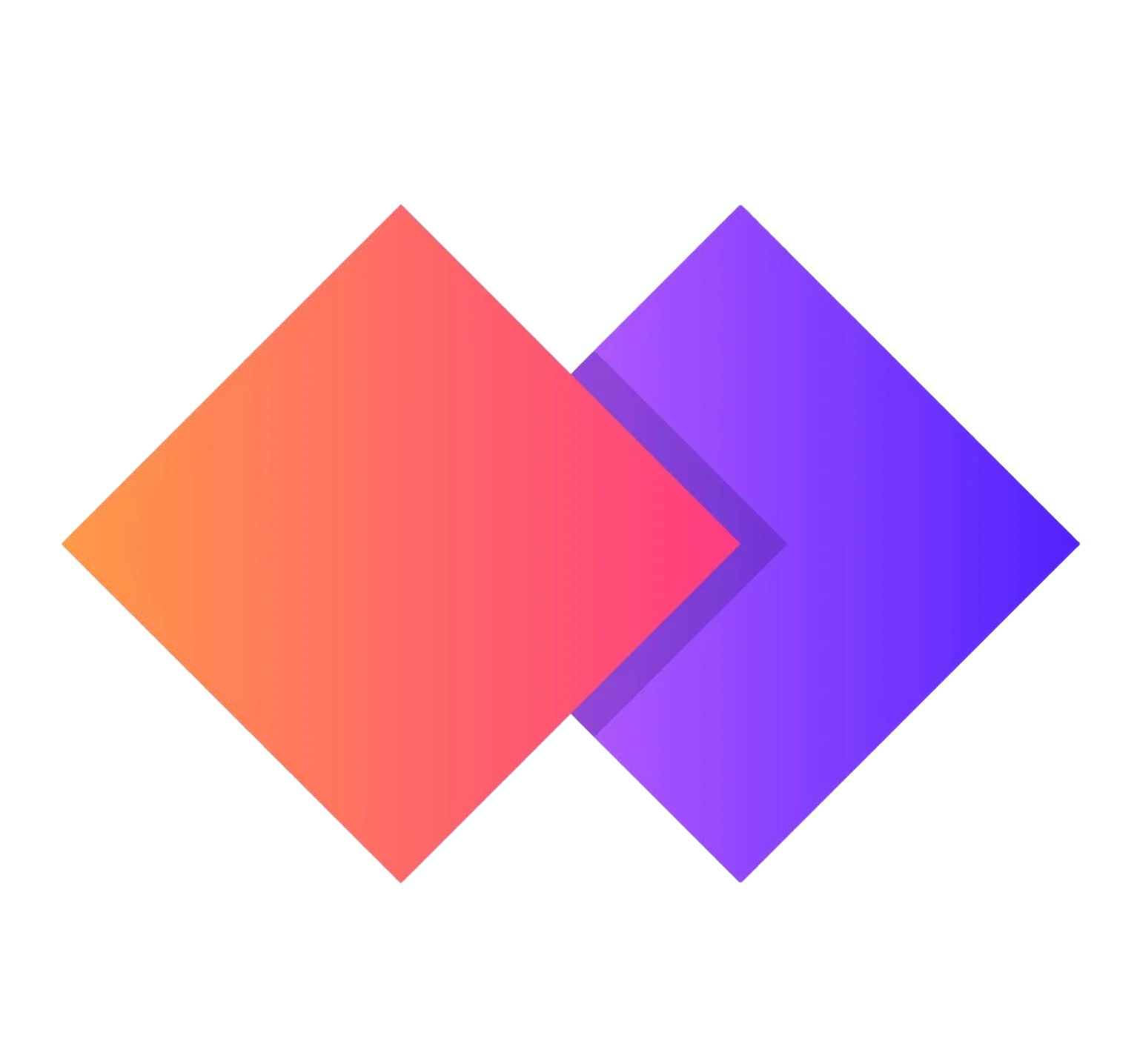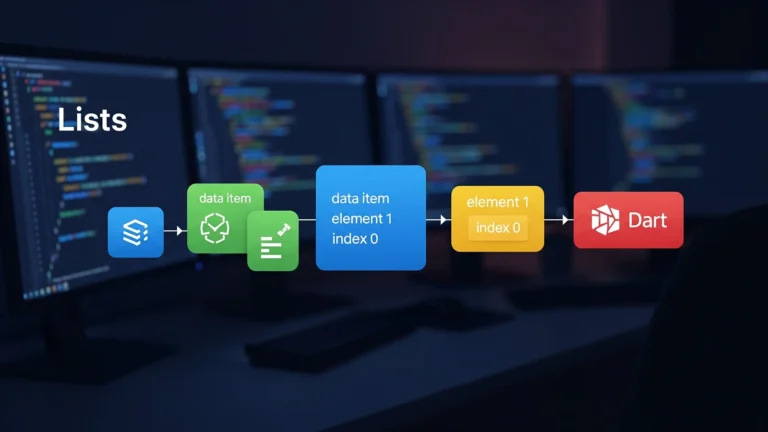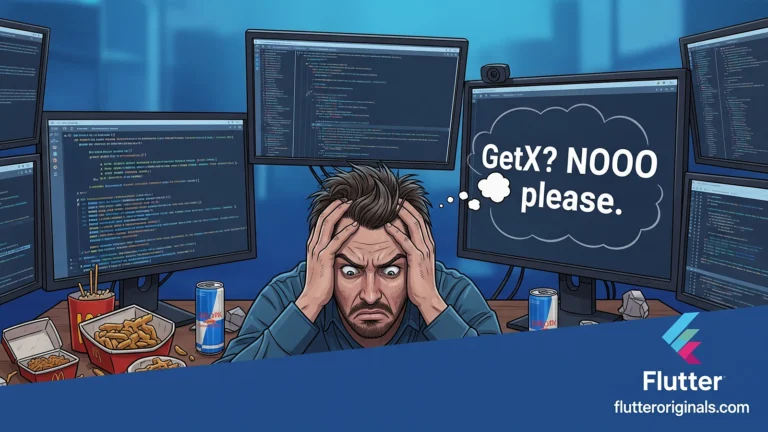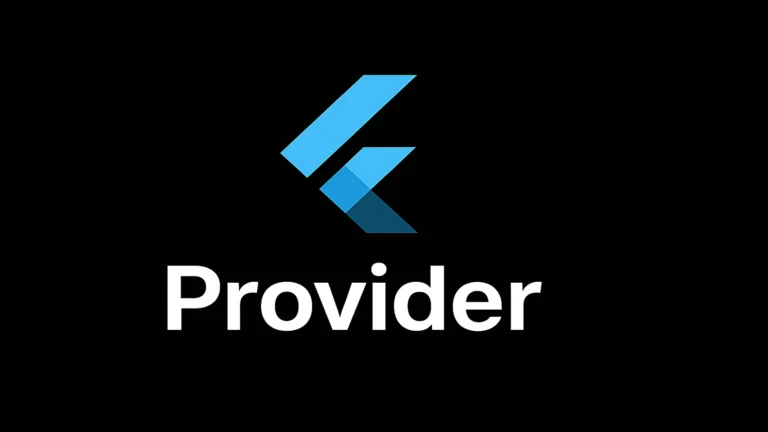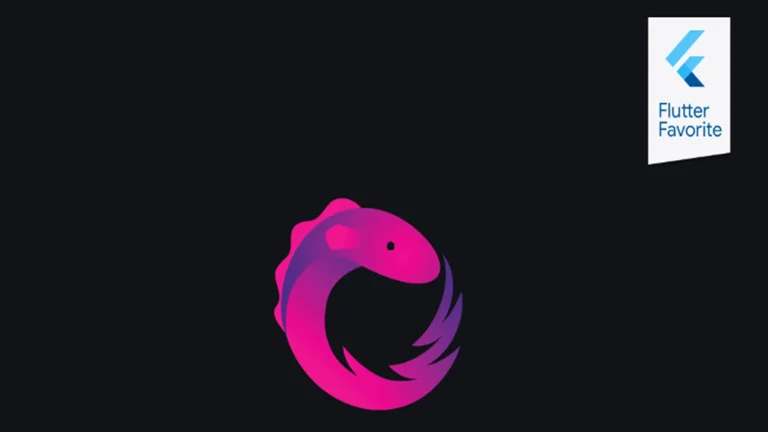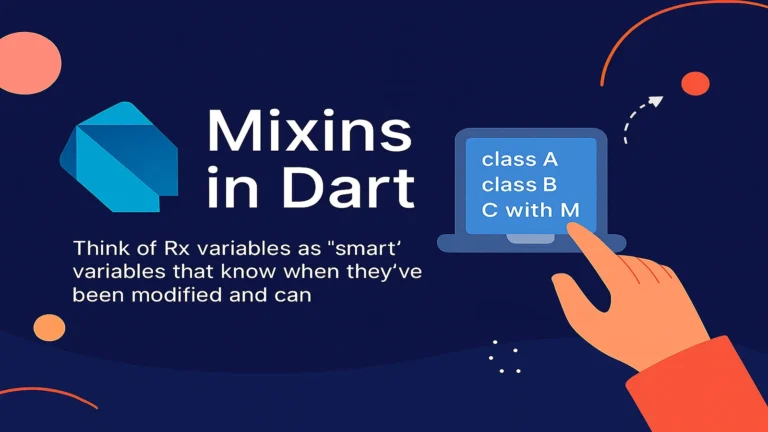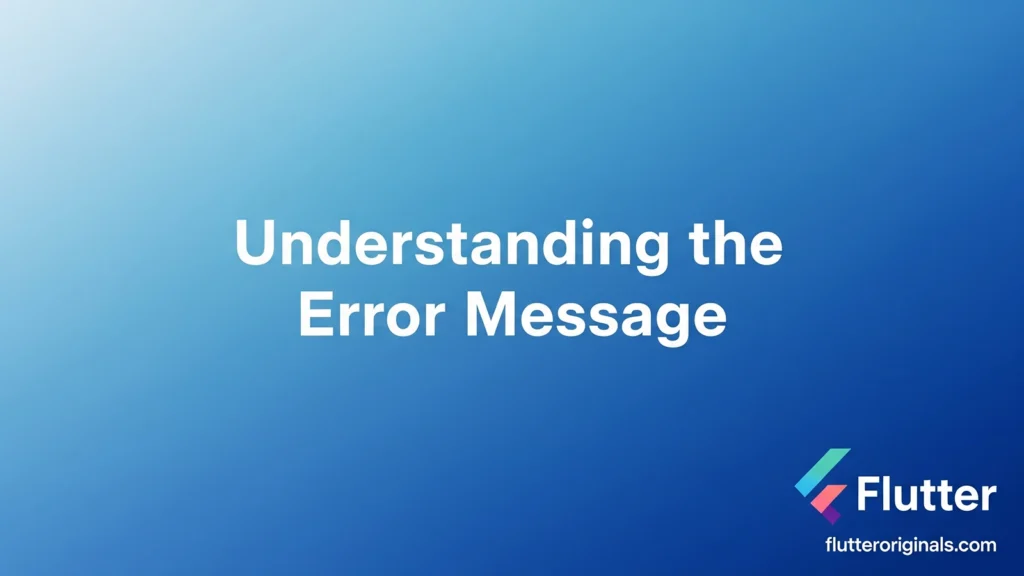
If you’re an iOS development professional who’s encountered the dreaded “Command CodeSign failed with a nonzero exit code” error in Xcode, you’re not alone. This frustrating build error has plagued developers across multiple Xcode versions, from Xcode 10 to the latest releases. Whether you’re working on a React Native project, Flutter app, or native Swift development, this code signing issue can bring your entire build process to a halt.
In this comprehensive guide, we’ll explore the causes and solutions to help you get past this signing error and back to coding quickly.
Understanding the Error Message
The “Command CodeSign failed with a nonzero exit code” error typically appears when Xcode attempts to sign your application bundle but encounters an issue during the code signing process. This error compiling can manifest in several ways:
- Building for iOS simulator
- Running on physical devices like iPhone SE, iPhone 15, or any real device
- Creating archive builds
- Working with development projects in Flutter or React Native
- Testing on Mac device with Catalyst apps
The error message often appears after you hit the build button or use the build/run button, stopping your workflow completely.
Common Causes of the Signing Error
Before diving into solutions, it’s important to understand what triggers this build error:
- Extended attributes on resources (the infamous “resource fork, Finder information, or similar detritus not allowed” message)
- iCloud keychain access issues between iCloud and Xcode
- Expired or missing certificates including Apple Worldwide Developer Relations Certificate Authority
- iCloud synchronization conflicts with project directory files
- Corrupted project files or derived data
- Resource naming issues, particularly with folders named “Resources”
- Signing identity problems after system updates like MacOS Sonoma, MacOS Ventura, or macOS Sierra
Quick Solutions: Try These First
Solution 1: Restart Your Computer
This surprisingly simple fix works for many developers experiencing keychain-related code signing issues. The signing error often occurs due to a miscommunication between the iCloud keychain and Xcode. A simple restart can resolve this synchronization problem and get you back to your development projects.
Solution 2: Unlock and Lock Keychain
- Open Keychain Access application
- Select the ‘login’ keychain in the left sidebar
- Right-click and select Lock Keychain
- Unlock it again by entering your Mac password
- Return to Xcode and navigate to Product menu
- Hold the Option key (you can use arrow keys to navigate if needed)
- Select Clean Build Folder (Shift + Cmd + K)
- Build again by pressing the build button
This forces Xcode to re-authenticate with your keychain and often resolves certificate access issues. Some developers report needing to enter their password multiple times when the system prompts them.
Solution 3: Move Project Out of iCloud
This solution has worked for countless developers, especially after updating to MacOS Sonoma or MacOS Ventura:
- Locate your project directory
- Move it to a location not synchronized with iCloud (such as Desktop or Documents if they’re not synced)
- Clean Build Folder in Xcode using the Product menu
- Hit the build/run button again
Many developers report this immediately resolves the issue. The iCloud keychain sync can interfere with the build process, causing the nonzero exit code problem.
Advanced Solutions
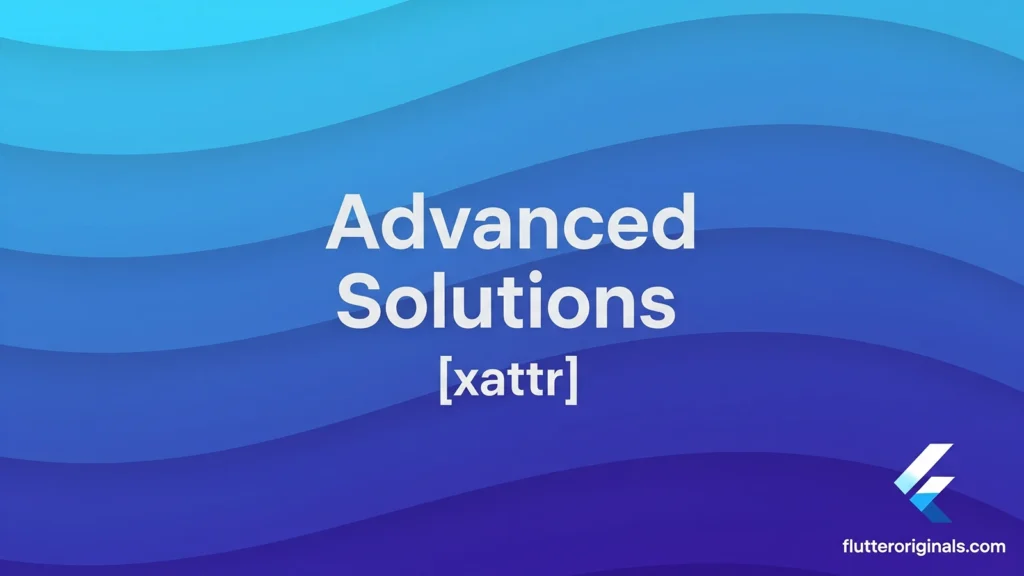
Fix Extended Attributes Using xattr Command
If you see “resource fork, Finder information, or similar detritus not allowed” in your error message, you need to remove extended attributes using the xattr command:
For Single Files:
| xattr -c yourfile.png |
For Entire Project Directory:
| cd /path/to/your/projectxattr -lr . # List all extended attributesxattr -cr . # Remove all extended attributes |
This is particularly important after adding .png, .jpg, .dae, or .scn files to your development projects.
Rename Resources Folder
If your project directory contains a folder named “Resources”:
- Rename it to something else (e.g., “Assets”, “ProjectResources”, “Resources123”)
- Update all references in your code
- Clean Build Folder and rebuild
This naming conflict has caused issues across multiple Xcode versions and can trigger the nonzero exit code error.
Reset Signing Identity and Certificates
- Open Keychain Access
- Navigate to login > Certificates
- Delete your Apple Development certificates (note: they’ll be regenerated)
- Delete any expired certificates, including Apple Worldwide Developer Relations Certificate Authority if expired
- Open Xcode > Settings > Accounts (you may need to sign in again)
- Select your Apple ID and team
- Click Manage Certificates
- Click the + button and add Apple Development
- Clean Build Folder and rebuild your project
Fix Hidden File Extensions
Sometimes image files with hidden extensions cause code signing failures:
- Locate the problematic file in Finder
- Select it and press Cmd + I (Get Info)
- Uncheck “Hide extension”
- Ensure the proper extension (.png, .jpg, etc.) is visible
- Clean Build Folder and rebuild in Xcode
Flutter-Specific Solutions
For Flutter developers encountering this signing error when running flutter run:
| flutter cleancd iospod deintegratepod installcd ..flutter run |
The flutter clean command clears cached build files that might be causing the nonzero exit code issue. Additionally, ensure your iOS development project directory isn’t in an iCloud-synced location, as the iCloud keychain can interfere with the build process.
React Native Developers
If you’re working on a React Native project and hit this build error:
- Clean Build Folder in Xcode
- Delete the ios/build directory
- Run pod install again in the ios folder
- Check your project directory location (move out of iCloud if necessary)
- Verify your signing identity in Xcode settings
For React Native projects with Notification Service Extension, ensure the extension target also has proper code signing configuration.
Unity Developers
If you’re building from Unity to Xcode and encountering this error compiling:
- Check your Signing & Capabilities settings
- Ensure Automatically manage signing is enabled
- Verify your team and signing identity are selected for both the main target and test target
- Delete and regenerate certificates if necessary
- Clean Build Folder before attempting to build again
Working with Fastlane Match
If you’re using Fastlane Match for certificate management and encounter this signing error:
- Run fastlane match nuke development to clear certificates
- Run fastlane match development to regenerate
- Update your App Store Connect API credentials if needed
- Clean Build Folder and rebuild
The App Store Connect API integration can sometimes cause code signing issues that require certificate regeneration.
Testing on Real Device vs Simulator
The error message may appear differently depending on your target:
- iPhone SE, iPhone 15, or other real device: Often requires valid signing identity
- Simulator: May work even with signing issues, but still shows the error
- Mac device (Catalyst): Requires proper certificate configuration
If the build process works on a simulator but fails on a real device, the issue is almost certainly related to your signing identity or certificate configuration.
Prevention Tips
To avoid this signing error in your iOS development workflow:
- Keep Xcode updated to the latest stable version compatible with your macOS (Sierra, Ventura, or Sonoma)
- Store development projects locally, not in iCloud-synced folders
- Be careful when adding resources – always check for hidden extensions and extended attributes
- Avoid folder names like “Resources” or “Assets” that can trigger issues
- Regularly Clean Build Folder to prevent cache issues
- Monitor certificate expiration dates in Keychain Access, including Apple Worldwide Developer Relations Certificate Authority
- Use notification settings to get alerts about expiring certificates
- Check iCloud keychain synchronization status regularly
Additional Troubleshooting Steps
Check Free Space on Mac Device
Sometimes the nonzero exit code error occurs simply because your Mac device is low on storage. The build process requires adequate free space to compile and sign your application.
Verify Project Structure
Ensure your project directory doesn’t contain:
- Hidden files with extended attributes
- Corrupted resource fork data
- Draggable item references that no longer exist
- Broken symbolic links
Use Terminal for Deeper Investigation
You can use the space bar to preview files in Finder or use arrow keys to navigate through your project structure while looking for problematic files that might have extended attributes.
Review Xcode Build Settings
- Navigate using arrow keys or mouse to Build Settings
- Search for “Code Signing”
- Verify all signing identity entries are correct
- Check that no legacy settings from macOS Sierra or older are present
Still Not Working?
If none of these solutions resolve your error message:
- Delete Derived Data: ~/Library/Developer/Xcode/DerivedData/
- Check disk space: Ensure you have adequate free storage on your Mac device
- Update macOS and Xcode to compatible versions (MacOS Ventura or MacOS Sonoma recommended)
- Sign out and sign in to your Apple Developer account in Xcode
- Create a fresh project and migrate code incrementally
- Check Apple Developer Forums for version-specific issues
- Verify App Store Connect API access if using automated signing
- Review Fastlane Match configuration if applicable
- Test on different device (try iPhone SE, iPhone 15, or simulator)
- Sign up for Apple Developer Program if you haven’t already
Special Cases
React Native with Notification Service Extension
If your React Native project includes a Notification Service Extension, ensure:
- The extension target has its own signing identity
- Both main app and extension use the same team
- Clean Build Folder affects both targets
- No extended attributes exist in extension resources
Flutter Projects with Native Dependencies
When running flutter run with native iOS dependencies:
- Always run flutter clean first
- Delete ios/Pods directory
- Run pod install again
- Check for extended attributes in any native resource files
- Use the xattr command to clean if needed
Working Across Multiple macOS Versions
If you switch between macOS Sierra, MacOS Ventura, and MacOS Sonoma:
- Certificates may need regeneration after OS updates
- iCloud keychain sync can behave differently
- Clean Build Folder after every major OS update
- Verify Apple Worldwide Developer Relations Certificate Authority is current
Understanding the Build Process
The build process involves several steps where the nonzero exit code can occur:
- Compilation: Source code is compiled into machine code
- Linking: Compiled objects are linked together
- Resource copying: Assets and resources are bundled
- Code Signing: The application bundle receives a digital signature
The error compiling usually occurs in step 4, when Xcode attempts to apply your signing identity to the app bundle. Any issue with certificates, keychains, or resource fork data can trigger the signing error at this stage.
Best Practices for iOS Development
To maintain a healthy development environment and avoid build errors:
- Regular maintenance: Clean Build Folder weekly
- Certificate management: Track expiration dates
- Project organization: Keep development projects in local, non-synced folders
- Version control: Commit working builds before major changes
- Testing: Test on both real device (iPhone SE, iPhone 15) and simulator
- Documentation: Note any notification settings or special configurations
- Backup: Keep backup certificates and provisioning profiles
- Updates: Stay current with macOS and Xcode, but test before updating production environments
Conclusion
The “Command CodeSign failed with a nonzero exit code” error message, while frustrating, usually has a straightforward solution. Start with the simple fixes,restarting your Mac device or moving your project directory out of iCloud,before progressing to more complex solutions like certificate management, using the xattr command for extended attributes removal, or running flutter clean.
Whether you’re working on React Native, Flutter (using flutter run), Unity, or native iOS development, the key is to systematically work through the solutions:
- Try the quick fixes first (restart, Clean Build Folder, move from iCloud)
- Check for extended attributes using xattr command
- Verify signing identity and certificates
- Ensure proper iCloud keychain configuration
- Review project directory structure
- Test on different targets (iPhone SE, iPhone 15, Mac device, simulator)
Remember that this signing error is often environment-specific, meaning what works for one developer might not work for another. Be patient, work through the solutions systematically, and don’t hesitate to Clean Build Folder between attempts. Whether you’re targeting iPhone SE, iPhone 15, or any real device, proper code signing is essential for iOS development.
The build process should be smooth once you’ve resolved the underlying cause. Hit that build button with confidence, knowing you have the tools to fix any nonzero exit code issues that arise.
Have you encountered this error message in your development projects?
Which solution worked for your specific case, was it the iCloud keychain issue, extended attributes, or signing identity problems?
Share your experience in the comments below to help fellow iOS development professionals troubleshoot this common build error.